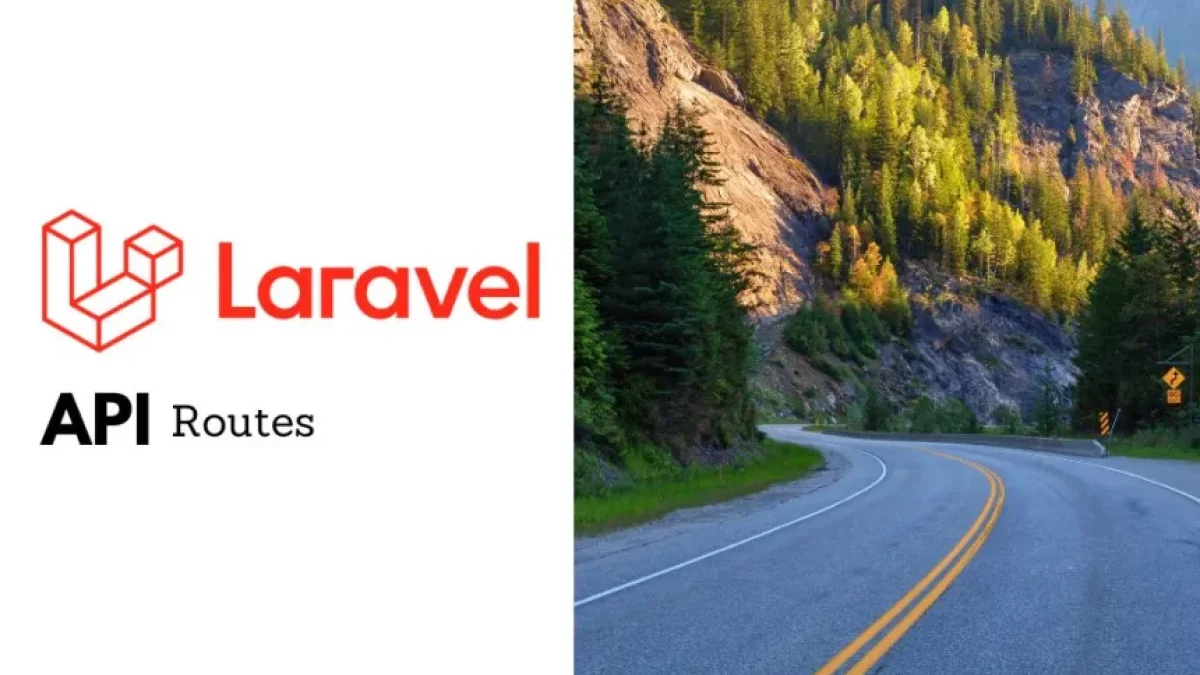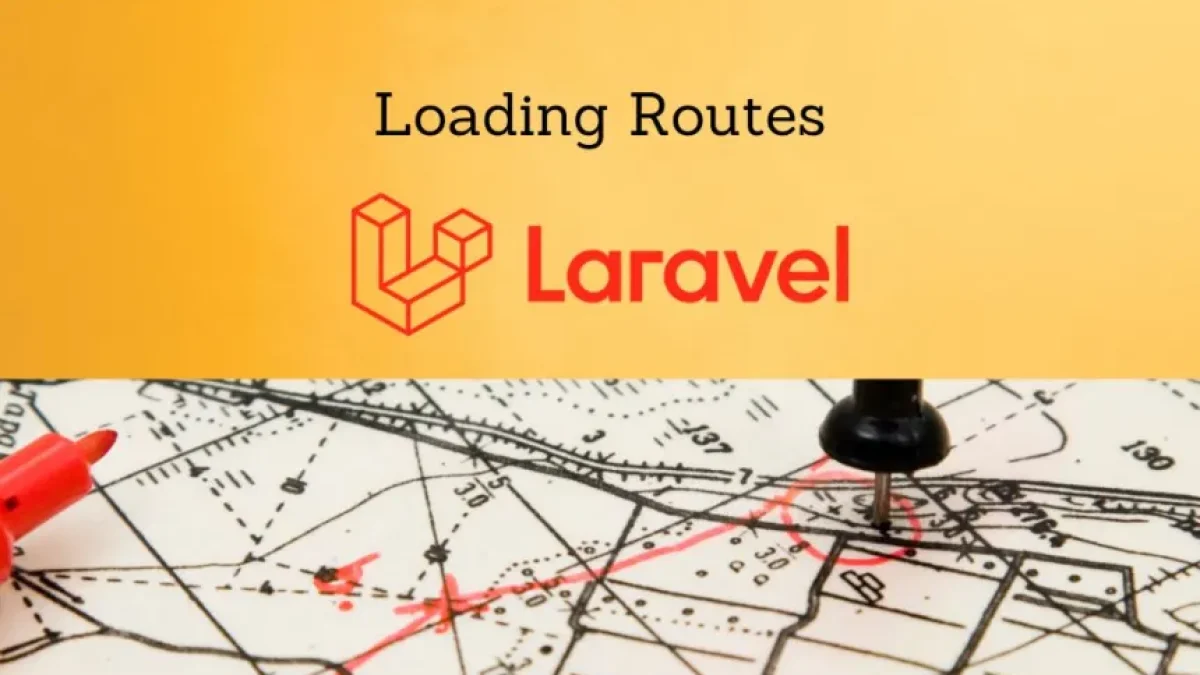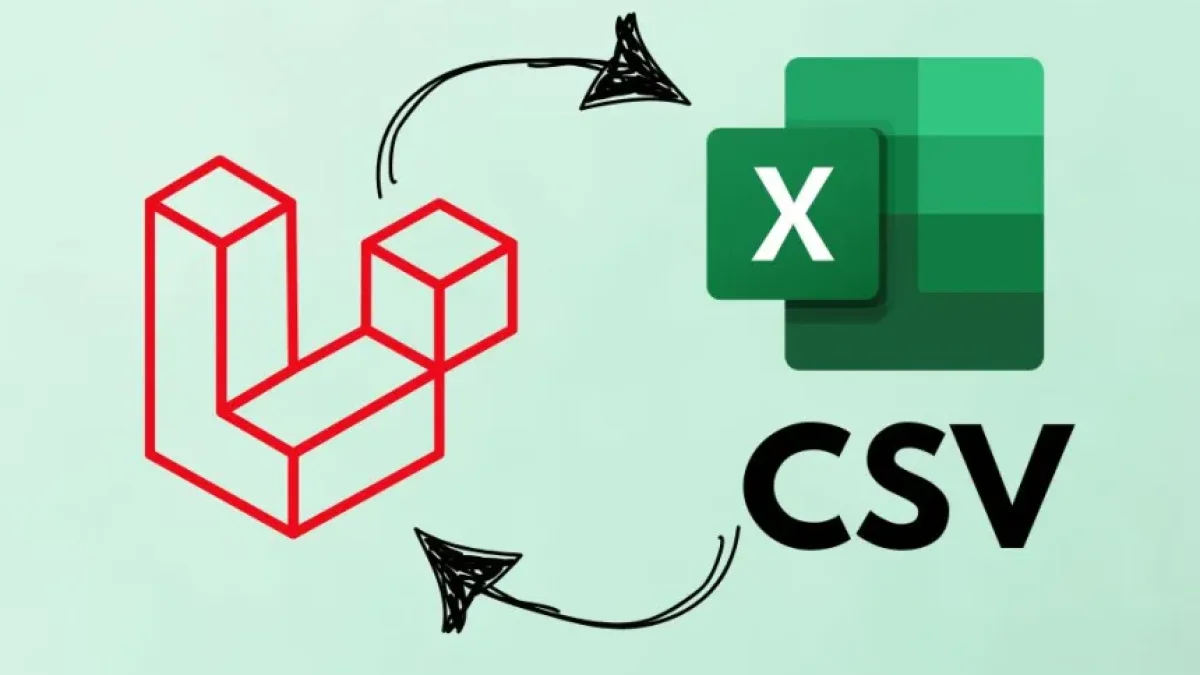Create a password reset page in Laravel 11.


In web development, password management is a crucial aspect of ensuring user security. Laravel, one of the most popular frameworks in PHP, makes this process easier. In this article, we will learn how to create a custom password reset page in Laravel 11, providing a better experience for your users.
Prerequisites
Before getting started, make sure you have Laravel 11 installed in your development environment. It is also advisable to have a basic understanding of PHP and the framework itself. To follow this tutorial, you will need the following tools:
- Composer
- A local web server (like XAMPP or Laravel Valet)
- A code editor (such as Visual Studio Code)
Environment Setup
The first thing you should do is ensure that your project is correctly configured to send emails. Laravel offers a notification system that can be easily integrated with services like Mailgun, Amazon SES, or Gmail. Configure your .env file by adding the necessary information to connect with your email service.
MAIL_MAILER=smtp MAIL_HOST=smtp.mailtrap.io MAIL_PORT=2525 MAIL_USERNAME=your_username MAIL_PASSWORD=your_password MAIL_ENCRYPTION=null MAIL_FROM_ADDRESS=your_email@example.com MAIL_FROM_NAME="Your Name"
Creating the Logic for Password Reset
Laravel includes a ready-to-use password reset system. However, in this tutorial, we will customize it. Start by creating a controller that will handle the reset request. Use the Artisan command to generate a new controller:
Read also
php artisan make:controller Auth/ForgotPasswordController
In this controller, define methods to send the reset email and display the reset form. For example:
use Illuminate\Support\Facades\Password;
public function sendResetLink(Request $request)
{
$request->validate(['email' => 'required|email']);
$status = Password::sendResetLink($request->only('email'));
return $status === Password::RESET_LINK_SENT
? back()->with(['status' => __($status)])
: back()->withErrors(['email' => __($status)]);
}This method will validate the email address and send a link for password reset.
Customizing the Views
Now that you have the logic to handle password reset, it's time to customize the views. Go to the resources/views/auth folder and modify the files related to password reset.
Read also
You can customize the password reset request form and the new password page, allowing you to style and structure them as desired to align with your website's design.
<form method="POST" action="{{ route('password.email') }}">
@csrf
<label for="email">Email</label>
<input type="email" name="email" required>
<button type="submit">Send Reset Link</button>
</form>Testing the Functionality
Once you have everything set up, it's time to test it. Start your local server and navigate to the login page. From there, you should see a link or button that redirects you to the password reset page. Enter your email address and check if you receive the link correctly in your inbox.
Conclusion
Creating a password reset page in Laravel 11 not only improves user experience but also enhances the security of your application. By following the steps above, you can effectively implement this functionality and customize it to fit your site.
I invite everyone interested in web development to continue exploring more useful content on my blog, where you will find more news and tutorials about Laravel and other interesting topics.