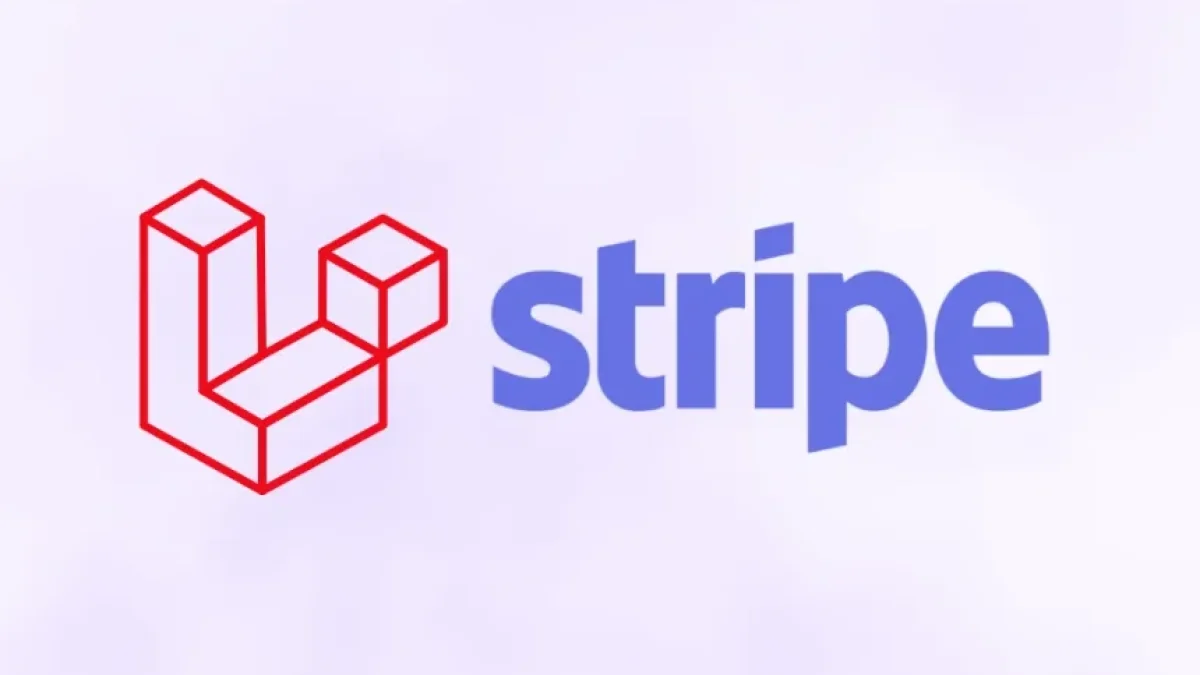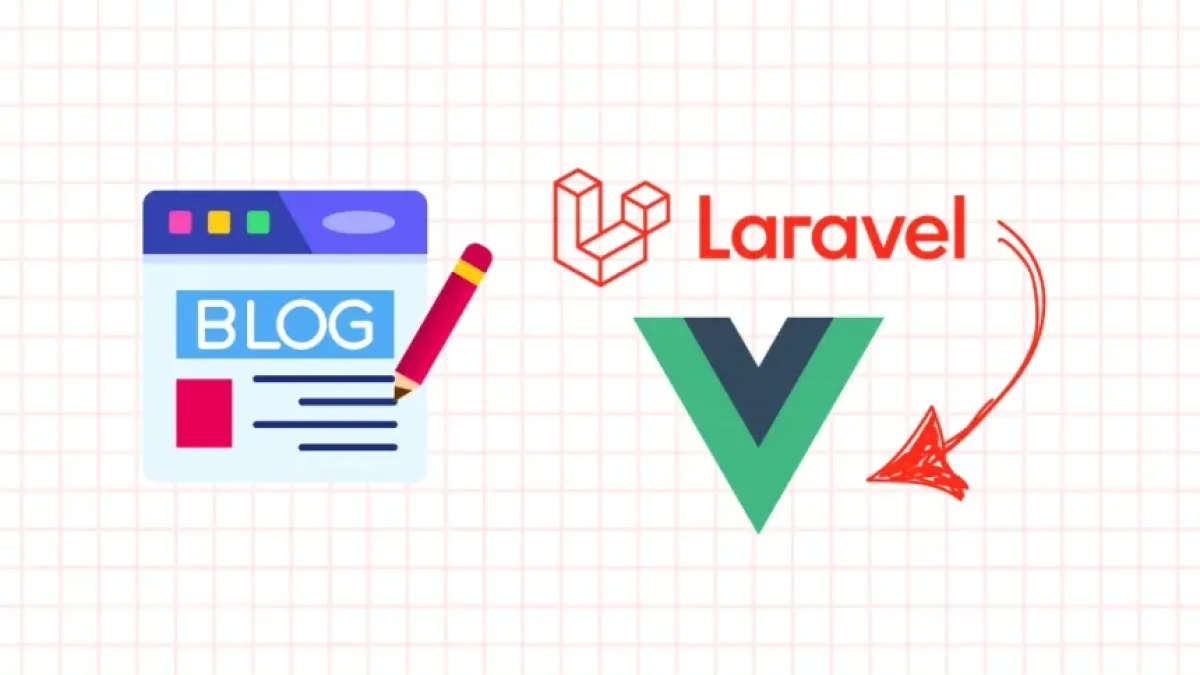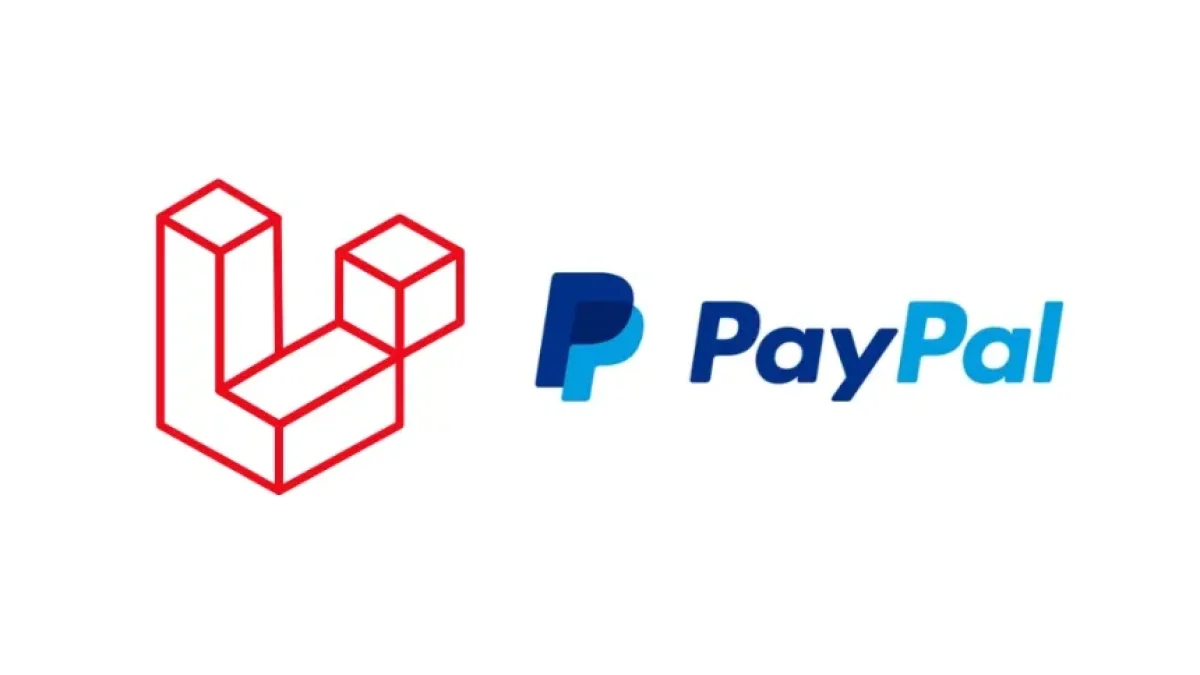Integrate CKEditor 5 into Laravel 11 easily with this tutorial.


If you are a developer working with Laravel 11, you have probably heard of CKEditor 5, a powerful text editing tool that allows you to create rich and dynamic content. In this article, I will guide you step by step through the process of integrating CKEditor 5 into your Laravel 11 project. This tutorial is perfect for those looking to enhance the editing experience of their web applications.
What is CKEditor 5?
CKEditor 5 is a web-based text editor that allows users to create content easily and visually. With its numerous features, this editor has become a popular choice for web projects that require a robust content management system. Its integration into Laravel 11 can help optimize the user experience and facilitate the creation of dynamic content.
Prerequisites
Before starting the integration, make sure you have the following items ready:
Read also
- Laravel 11 installed and running in your development environment.
- Basic knowledge of PHP and Laravel.
- Access to the terminal to execute commands.
Installing CKEditor 5
To install CKEditor 5, follow these simple steps:
- Create a new Laravel project or use an existing one.
- If you decide to create a new one, you can do so by executing the following command in your terminal:
composer create-project laravel/laravel project-name
- Go to your project folder:
cd project-name
- Install CKEditor 5 using npm.
- Run the following command in your terminal:
npm install --save ckeditor5-build-classic
- If you don't have npm installed, you can install it beforehand.
Including CKEditor in Your Views
With CKEditor installed, the next step is to include it in your Laravel view. Open the resources/views/welcome.blade.php file or create a new one.
- Add the following code in the <head> section of your file:
<script src="{{ asset('js/ckeditor.js') }}"></script>- Create a form with a text area:
- In the body of your file, add the following code:
<form> <textarea name="editor" id="editor"></textarea> <button type="submit">Submit</button> </form>
- Initialize CKEditor in your JavaScript file.
- Add the following JavaScript code at the end of your file:
ClassicEditor .create(document.querySelector('#editor')) .catch(error => { console.error(error); });
With this, CKEditor 5 should be fully integrated and ready to use in your application.
Customization and Configuration
CKEditor 5 is highly customizable. You can adjust its appearance and functionalities according to the needs of your project. For that, you can consult the official CKEditor 5 documentation where you will find various options and advanced configurations.
Conclusion
Integrating CKEditor 5 into Laravel 11 is a straightforward process that can enrich your web applications. With this tool, you can provide users with a more complete and professional editing experience.
For more tutorials and news related to development in Laravel and other technologies, I invite you to read more articles on my blog. Let’s keep learning together!