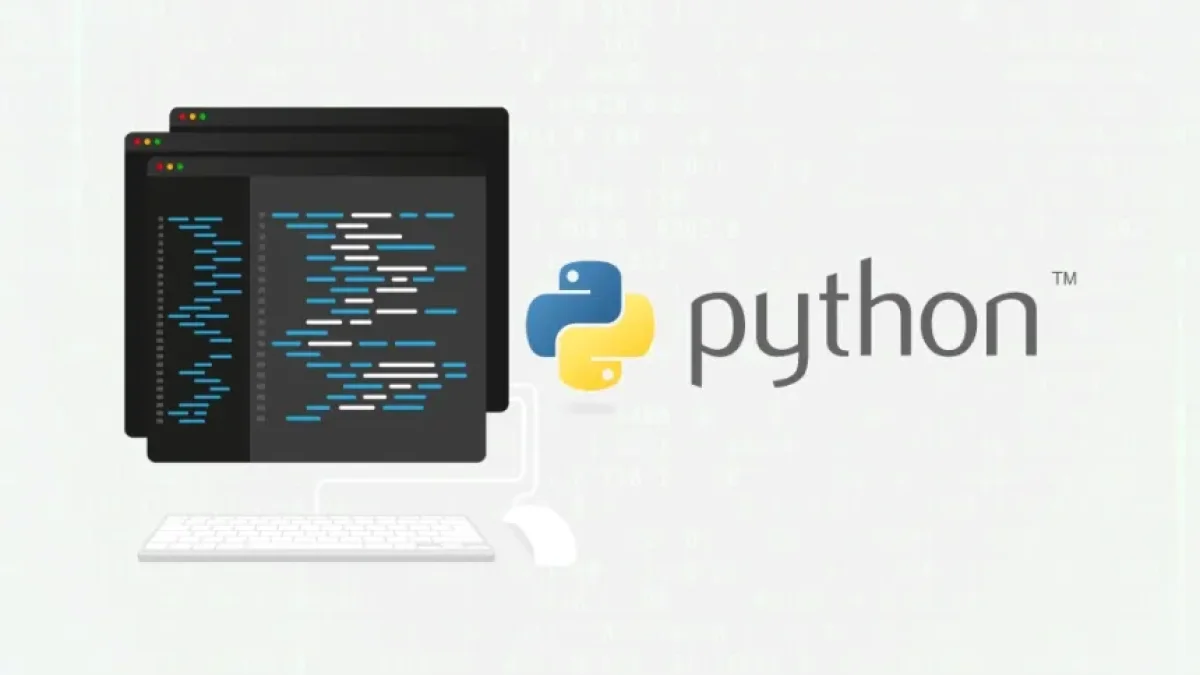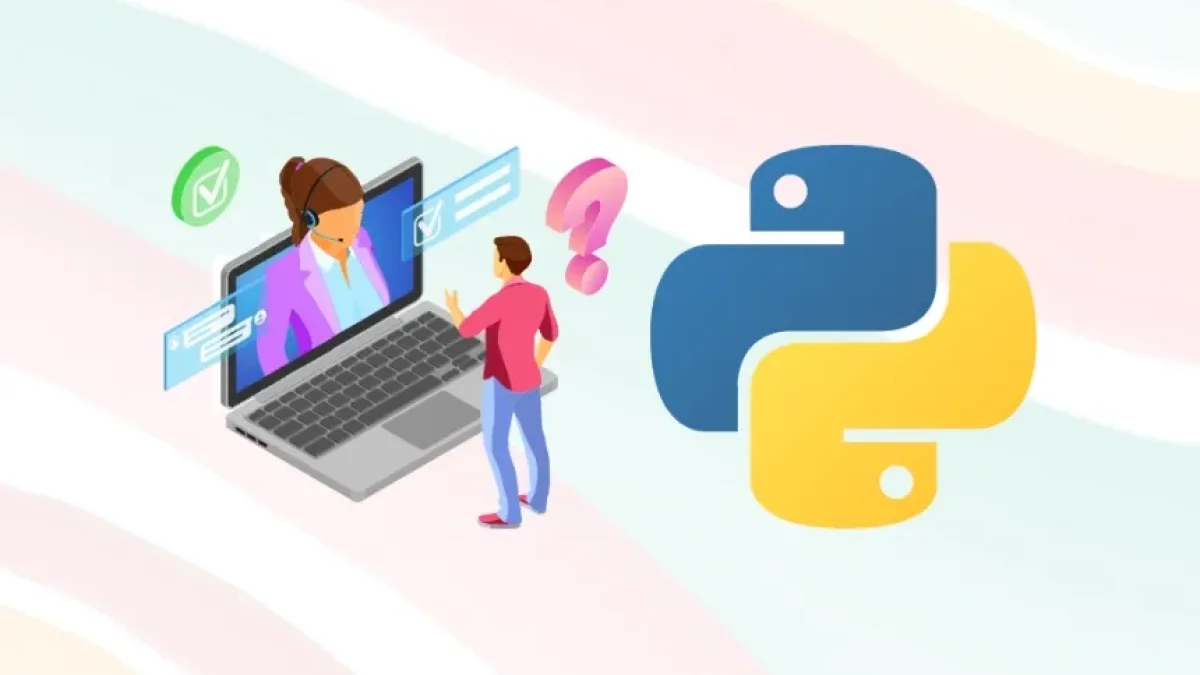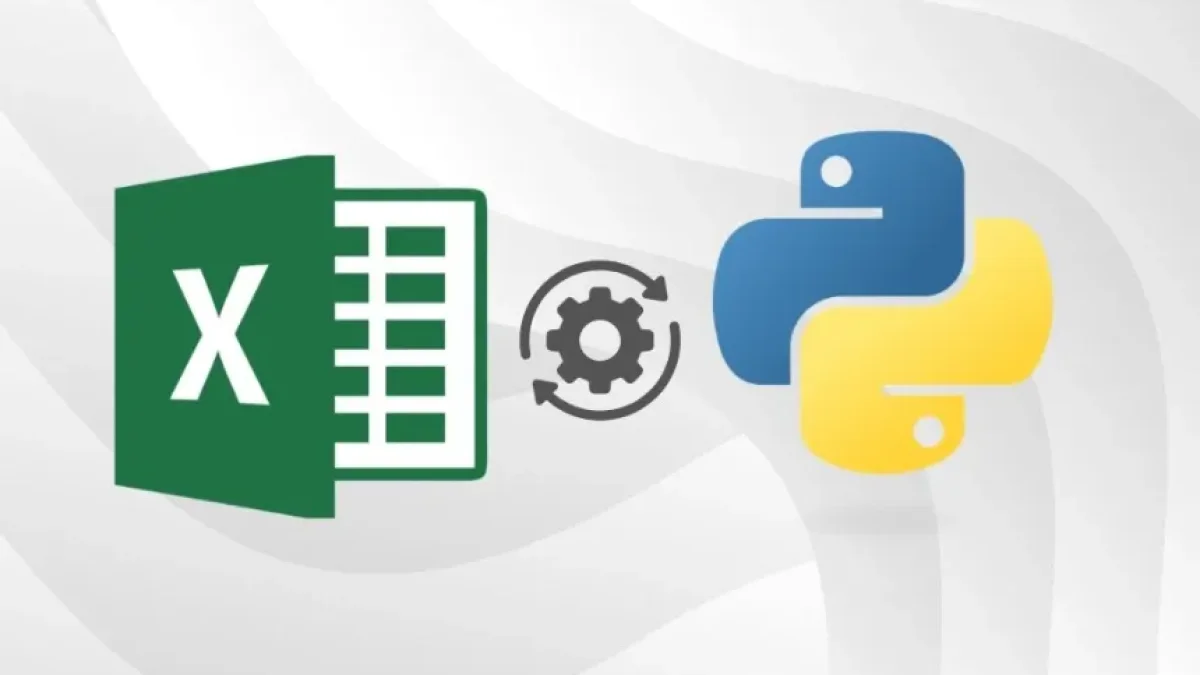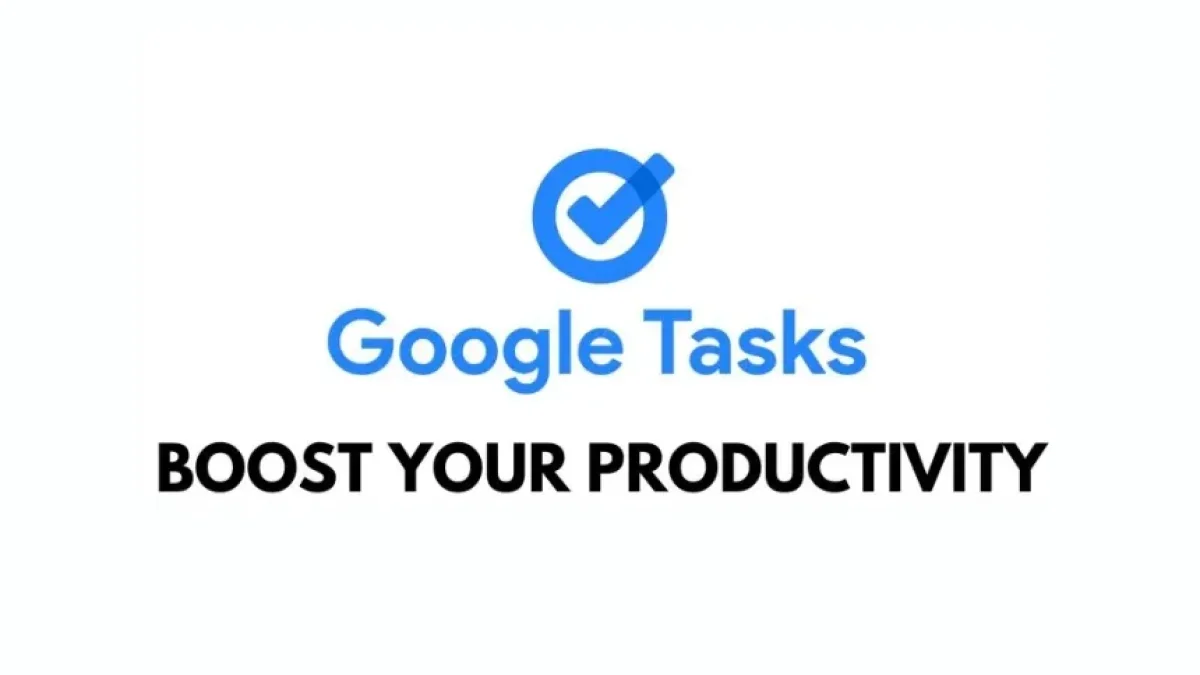How to Clean and Import Data Easily in Excel with Power Query

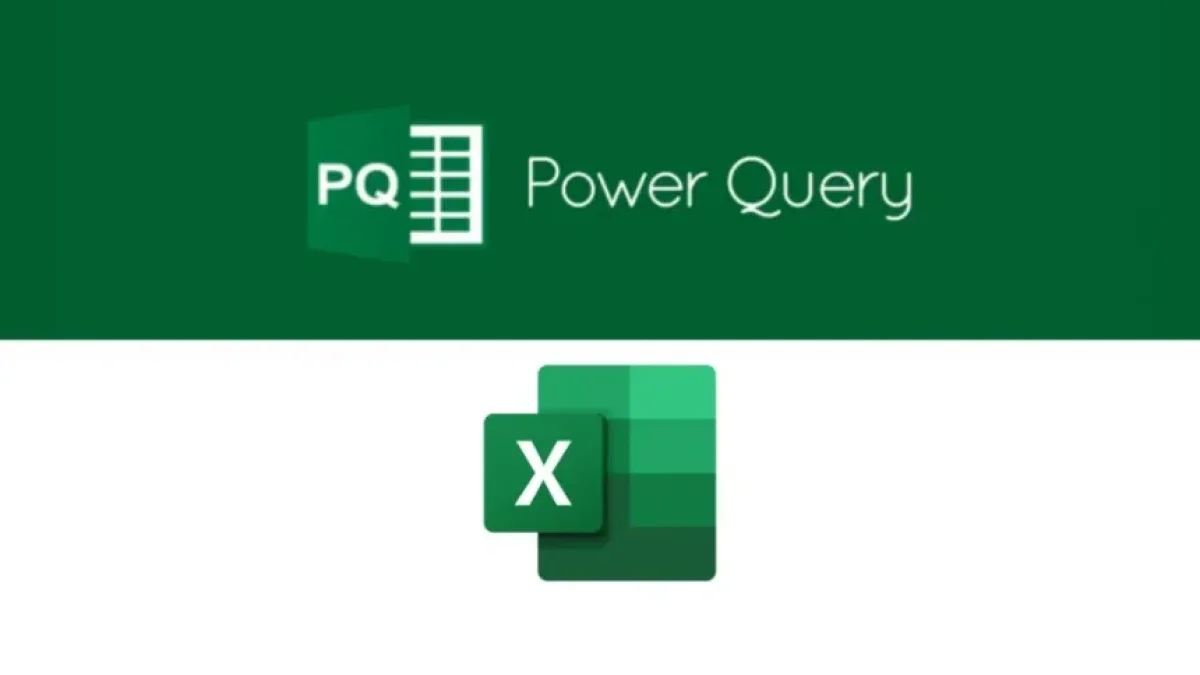
In today's world, data is essential for decision-making in any business or project. However, managing large amounts of information can become a challenge. Fortunately, Excel has a powerful tool called Power Query that simplifies the cleaning and importing of data. In this guide, we will learn how to use Power Query to optimize your tasks in Excel.
What is Power Query?
Power Query is a feature in Microsoft Excel that allows you to import, transform, and combine data from various sources easily. This tool is ideal for those who work with large volumes of information and need to organize it effectively before conducting deeper analysis.
Importing Data Using Power Query
Step 1: Connect to the Data Source
To start using Power Query, you need to open Excel and go to the "Data" tab. There, you will find the "Get Data" option. By clicking on this option, you can choose from different sources, such as Excel files, databases, CSV files, and even online services.
Read also
Select the data source you want to import. Once you’ve done that, the Power Query editor will open, where you can see a preview of your data.
Step 2: Clean the Data
Once you’ve imported your data, it’s essential to clean it to make it useful. Power Query offers a range of tools to perform different transformations. Here are some of the most useful options:
- Remove Rows or Columns: If there are rows or columns that are not needed, you can easily remove them from the editor.
- Change Data Type: Ensure that each column has the correct data type (text, number, date, etc.) by selecting the column and using the corresponding option.
- Remove Duplicates: If your dataset contains duplicate entries, you can remove them by selecting the "Remove Duplicates" option.
- Replace Values: Sometimes, it’s necessary to make changes to specific values. Power Query allows you to do this quickly.
Step 3: Apply and Load the Data
Once you’ve made all the necessary transformations, it’s time to apply the changes. Click on "Close & Load" to send the cleaned and organized data to a new sheet in your Excel file. Power Query will create a table with all the information, ready to be used in your analyses.
Read also
Advantages of Using Power Query
Using Power Query not only saves time but also improves data quality. Some of the advantages of this tool include:
- User-Friendly Interface: Power Query has an intuitive interface that makes it easy to navigate and use its functions.
- Automation: You can save the transformations you make to apply them automatically in future imports.
- Integration: It can connect to multiple data sources, allowing you to consolidate information from different places into a single file.
Conclusion
Power Query is a valuable tool for anyone working with data in Excel. Its ability to clean and import information efficiently facilitates analysis and decision-making. By implementing these steps, you can optimize your workflow and make the most of your data.
I invite you to explore more news and articles about tools and tricks in Excel on my blog. Don’t miss out!