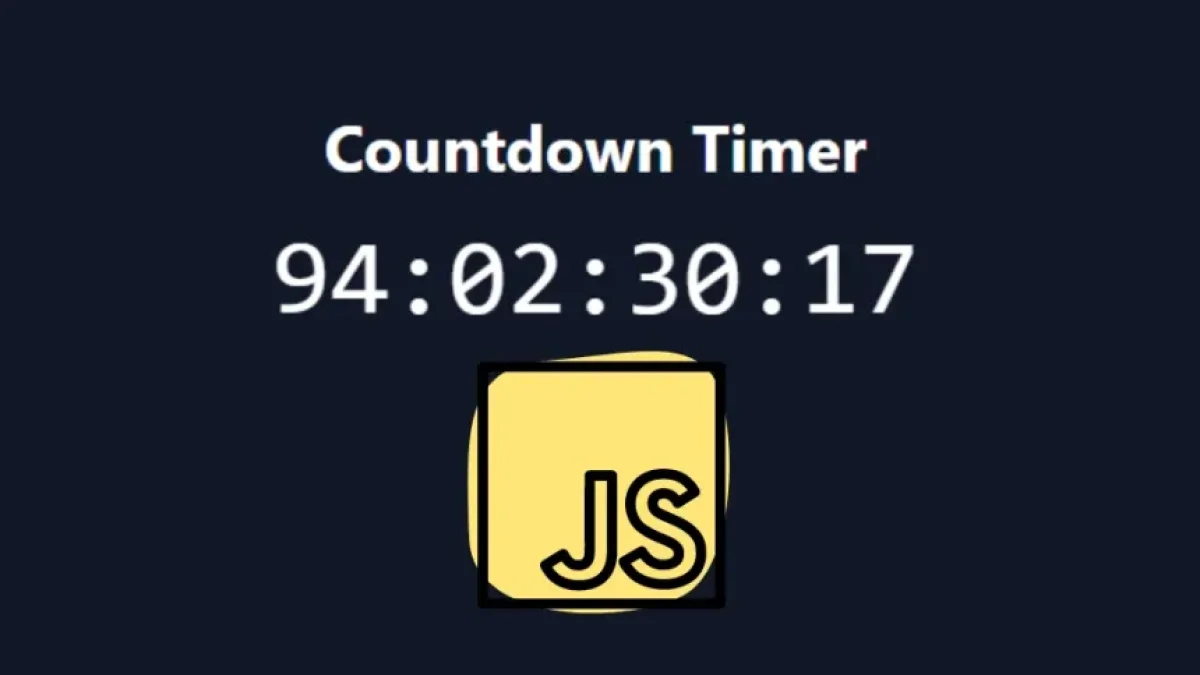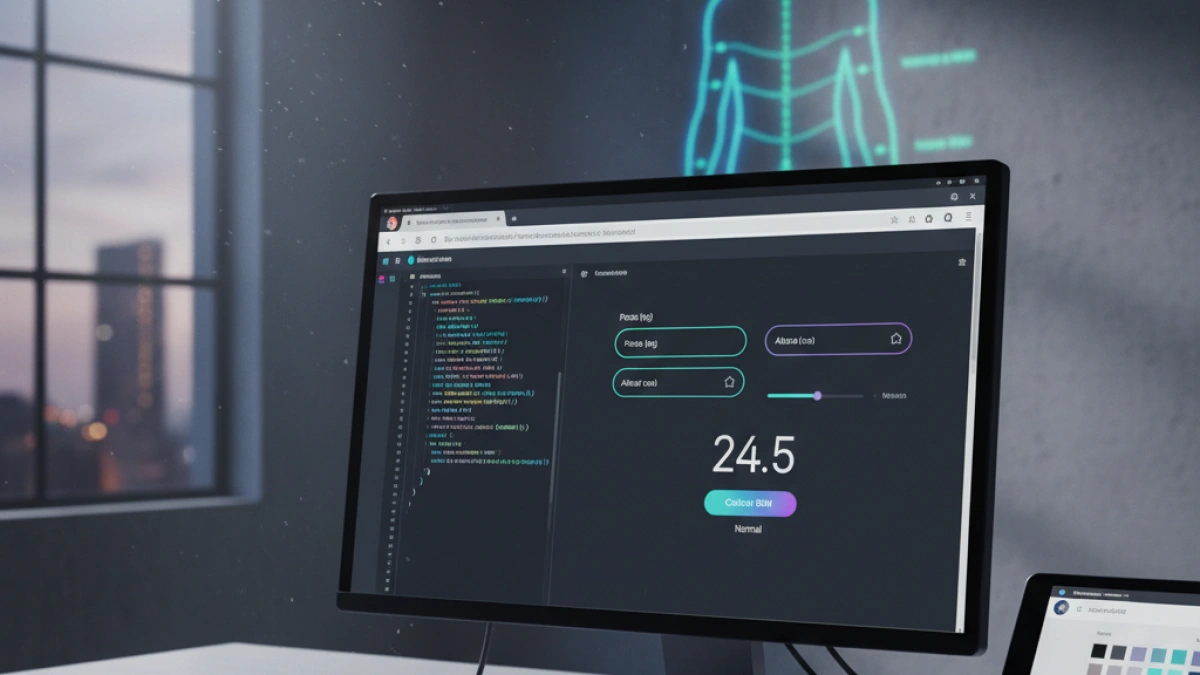How to Program a Word Counter in JavaScript and Tailwind CSS


Programming a word counter is an excellent way to learn and practice JavaScript while using Tailwind CSS for styling. In this article, we will show you how to create a simple word counter that counts the words entered in a text area and displays them in real time. Additionally, we will enhance the design with Tailwind CSS.
Introduction to JavaScript and Tailwind CSS
JavaScript is a programming language that allows you to add interactivity to web pages. On the other hand, Tailwind CSS is a utility-first CSS framework that makes responsive design fast and efficient. Together, we can create interactive and attractive web applications.
Project Setup
For this project, you need a basic web development environment. You can use any code editor and a web browser. To use Tailwind CSS, you can include it via a CDN or install it in your project.
Option 1: Use CDN
Add the following link to the <head> section of your HTML file:
Read also
<link href="https://cdn.jsdelivr.net/npm/tailwindcss@2.2.19/dist/tailwind.min.css" rel="stylesheet">
Option 2: Local Installation
If you prefer to use Tailwind CSS in a local project, you can install it via npm with the following commands:
npm install -D tailwindcss npx tailwindcss init
Then, configure Tailwind to compile your styles.
HTML Structure
Now that you have Tailwind CSS set up, let's create the basic HTML structure. Create an index.html file and add the following code:
Read also
<!DOCTYPE html>
<html lang="en">
<head>
<meta charset="UTF-8">
<meta name="viewport" content="width=device-width, initial-scale=1.0">
<title>Word Counter</title>
<link href="https://cdn.jsdelivr.net/npm/tailwindcss@2.2.19/dist/tailwind.min.css" rel="stylesheet">
</head>
<body class="bg-gray-100 flex items-center justify-center h-screen">
<div class="bg-white p-6 rounded-lg shadow-lg w-96">
<h1 class="text-2xl font-bold mb-4">Word Counter</h1>
<textarea id="textArea" class="border rounded-md p-2 w-full h-32 resize-none" placeholder="Type something..."></textarea>
<div class="mt-4">
<span id="wordCount" class="font-semibold">Words: 0</span>
</div>
</div>
<script src="script.js"></script>
</body>
</html>Description of the HTML
- We use flex to center the content.
- We create a text area where the user can write.
- A container to display the word count.
Styling with Tailwind CSS
We use Tailwind CSS classes for the design, such as bg-white, shadow-lg, rounded-lg, and many more. If you want to modify the styles, you can adjust these classes as needed.
Implementing JavaScript
Now, create a file named script.js and add the following code to count the words:
const textArea = document.getElementById('textArea');
const wordCount = document.getElementById('wordCount');
textArea.addEventListener('input', () => {
const text = textArea.value.trim();
const words = text ? text.split(/\s+/) : [];
wordCount.textContent = `Words: ${words.length}`;
});Description of the JavaScript Code
- We select the text area and the element where the word count will be displayed.
- We add an input event to the text area that triggers every time the user types.
- We count the words by splitting the text based on spaces and update the count.
Conclusion
You have created a simple word counter using JavaScript and Tailwind CSS. This project is not only useful as a word counting tool but also allows you to practice your JavaScript skills and improve your understanding of Tailwind CSS. If you want to expand this project, consider adding features like a character counter or word limits.
We hope this article has been helpful. Now it’s your turn to play with the code and create something even more impressive!