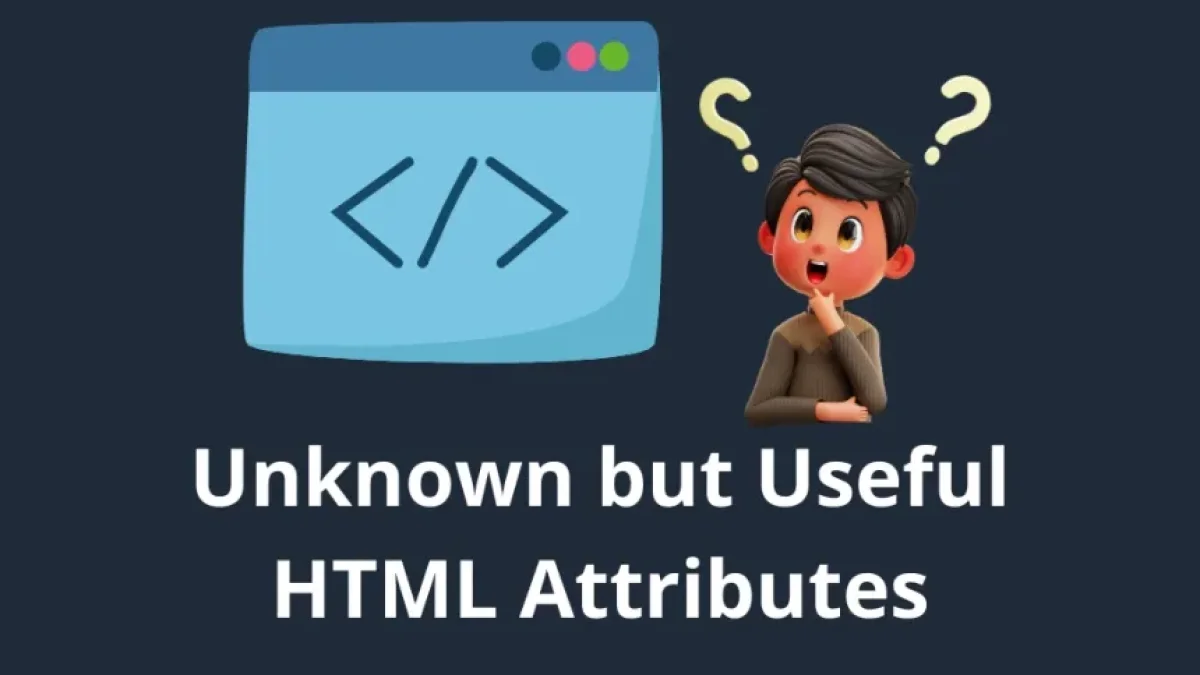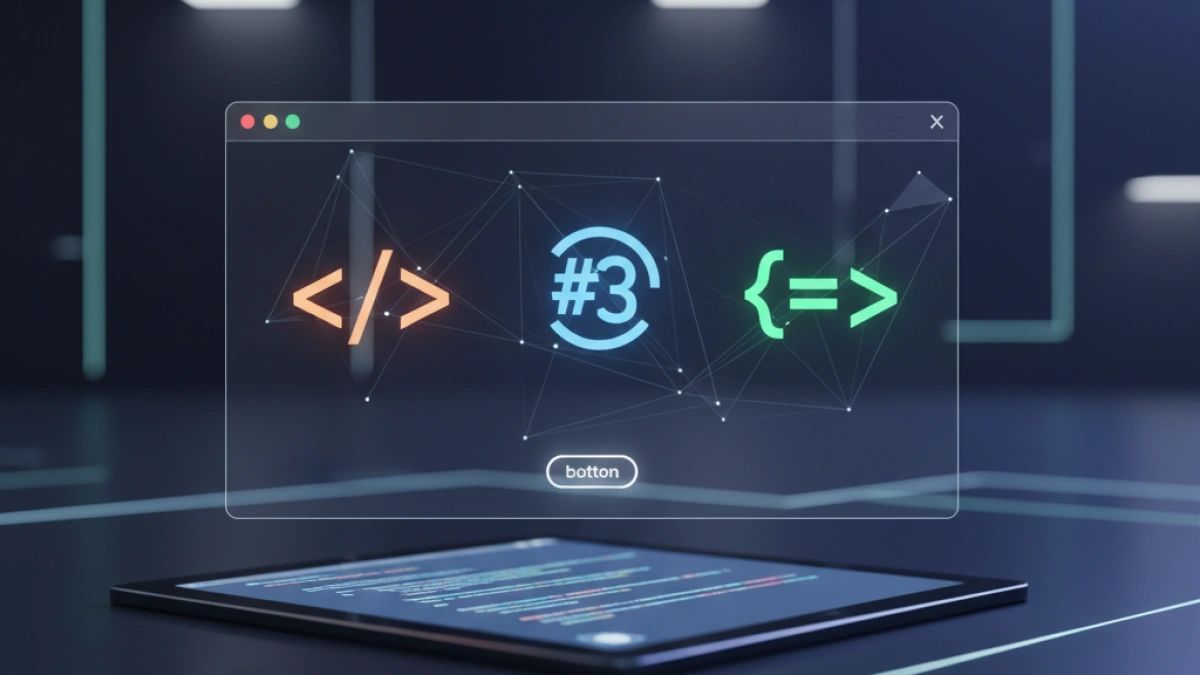How to Embed Videos and Audios in HTML


The use of multimedia on the web is essential to enhance user experience, and HTML offers multiple ways to embed videos and audios in your pages. In this article, you will learn how to do it simply and effectively. Moreover, we will provide some recommendations to optimize your multimedia files and improve the loading speed of your site.
Introduction to Multimedia in HTML
HTML5 introduced new tags that allow for the direct inclusion of videos and audios without the need for external plugins. This has greatly simplified the process for web developers and improved compatibility with various browsers and devices.
Why Use Videos and Audios?
Incorporating multimedia elements into your webpage can:
- Improve user retention time.
- Facilitate the communication of complex information.
- Increase the visual appeal of the page.
Embedding Videos in HTML
Using the <video> Tag
To embed a video in HTML, we use the <video> tag. Here’s a basic example:
<video width="640" height="360" controls>
<source src="video.mp4" type="video/mp4">
<source src="video.ogg" type="video/ogg">
Your browser does not support the video tag.
</video>In the code above:
- The width and height attributes set the dimensions of the video.
- The controls attribute adds playback controls.
- The <source> elements allow you to specify different video formats to ensure compatibility with various browsers.
Additional Options
Common Attributes
- autoplay: The video will start playing automatically.
- loop: The video will restart automatically when it ends.
- muted: The video plays without sound.
<video width="640" height="360" controls autoplay loop muted>
<source src="video.mp4" type="video/mp4">
<source src="video.ogg" type="video/ogg">
Your browser does not support the video tag.
</video>Embedding Audios in HTML
Using the <audio> Tag
For audio files, the <audio> tag is used. Here’s an example:
Read also
<audio controls>
<source src="audio.mp3" type="audio/mpeg">
<source src="audio.ogg" type="audio/ogg">
Your browser does not support the audio tag.
</audio>Just like with video:
- We use the controls attribute to display audio player controls.
- You can add multiple audio sources to ensure compatibility.
Additional Options
Common Attributes
- autoplay: Begins playback automatically.
- loop: Plays the audio in a loop.
- muted: Plays the audio without sound.
<audio controls autoplay loop muted>
<source src="audio.mp3" type="audio/mpeg">
<source src="audio.ogg" type="audio/ogg">
Your browser does not support the audio tag.
</audio>Tips for Optimizing Videos and Audios
- File Format: Use compatible formats like MP4 for video and MP3 for audio.
- Compression: Compress your multimedia files to reduce size and improve loading speed.
- CDN: Consider using a Content Delivery Network (CDN) to host your video and audio files, which can enhance speed and availability.
- Responsive: Ensure your videos and audios are responsive. Use CSS to adapt sizes for different devices.
video, audio {
max-width: 100%;
height: auto;
}Conclusion
Embedding videos and audios in HTML is a straightforward process that can transform the user experience on your website. By following the guidelines and examples presented in this article, you can effectively integrate multimedia and optimize your page's performance. Don’t forget to test your files in different browsers to ensure compatibility and adjust as necessary for better performance.
With this comprehensive guide, you'll be ready to take your web project to the next level. Happy coding!