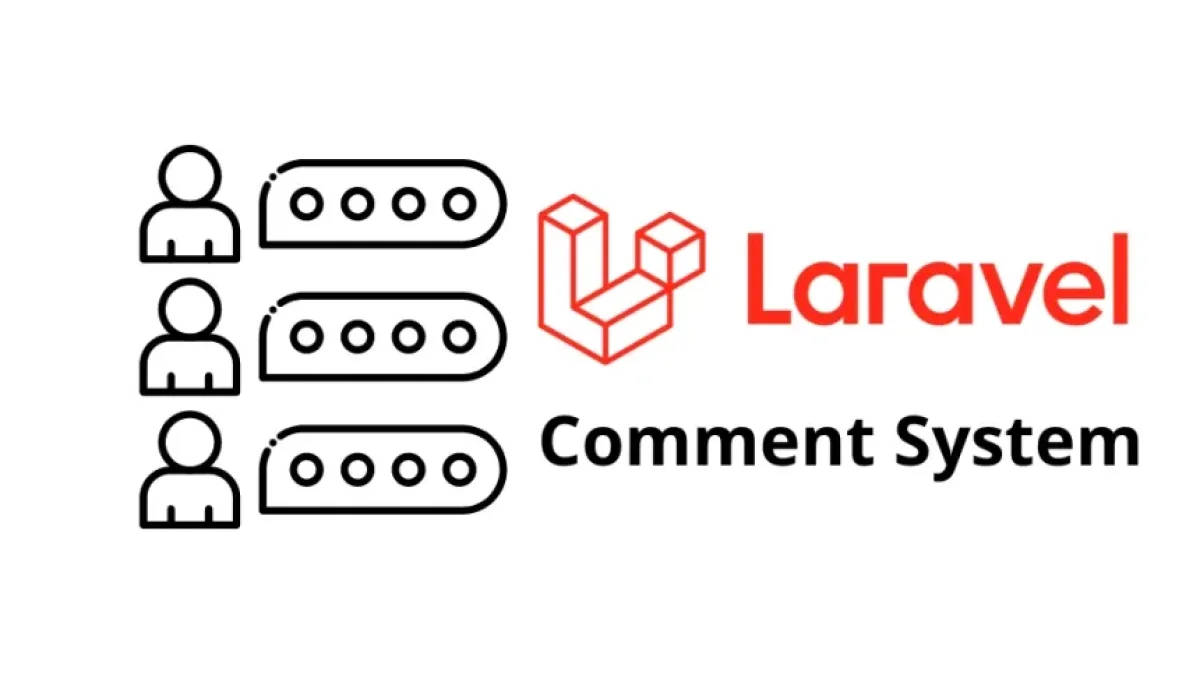What is Tailwind CSS and what is it used for? Find out how it can help you

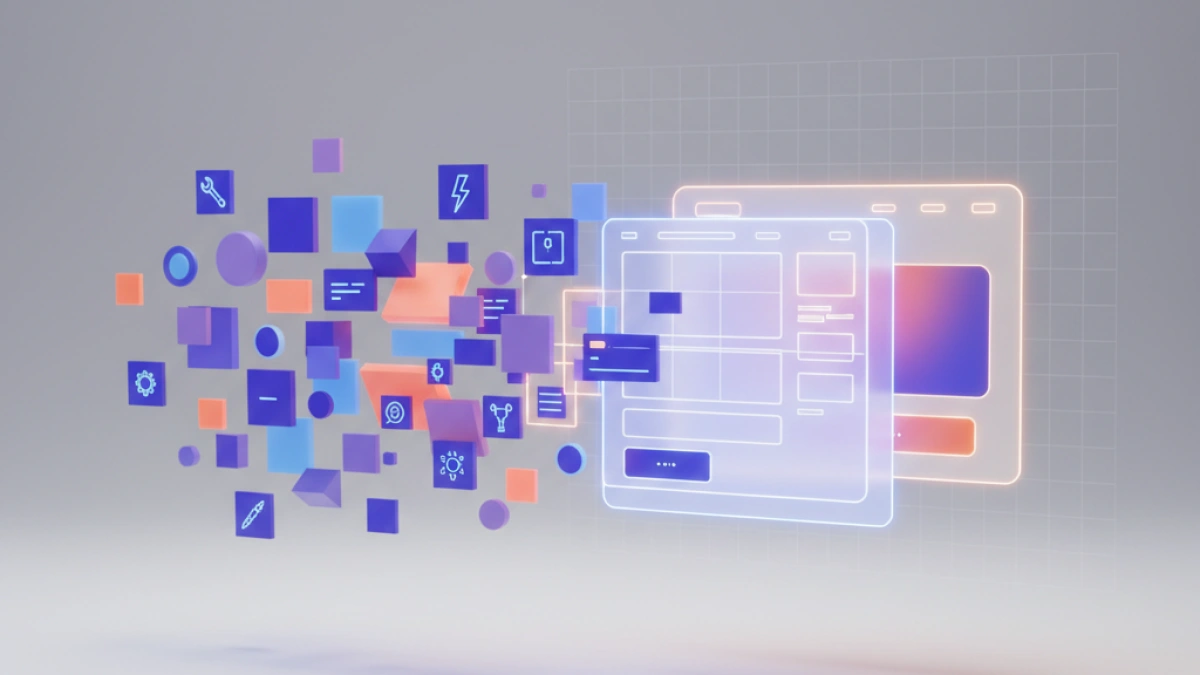
Tailwind CSS is a highly innovative CSS layout framework that has quickly gained popularity in the web development community. Unlike traditional frameworks like Bootstrap or Foundation, Tailwind CSS offers a unique utility-based approach to web design. In this article, we'll explore what Tailwind is, how it works, and how it can transform your web development process, optimizing both your productivity and the quality of your projects.
What is Tailwind CSS?
Tailwind CSS is a utility class-based CSS framework. Unlike frameworks that provide predefined components, Tailwind focuses on offering a series of utility classes that allow developers to build custom layouts without needing to write additional CSS. This methodology allows for fine-grained control over layout and greater flexibility to create interfaces tailored to specific project needs.
Key Features of Tailwind CSS
- Focus on Utilities: Tailwind CSS offers a rich set of utility classes that can be combined to create complex layouts. These classes are designed to handle a variety of layout aspects, such as spacing, alignment, typography, and color.
- Custom Layout: With Tailwind, you can design unique, custom interfaces without relying on pre-built components. Utility classes allow you to fine-tune the layout in a granular manner, providing full control over the look and feel of your site.
- Performance Optimization: Tailwind includes tools to remove unused utility classes in the build process, helping to reduce CSS file size and improve website performance.
- Scalable Layout System: Tailwind makes it easy to build scalable layout systems by allowing the reuse of utility classes and the creation of custom configurations using its configuration file.
How Does Tailwind CSS Work?
Tailwind CSS works by applying utility classes directly to HTML elements. These classes allow you to apply specific styles without needing to write custom CSS. Here is a step-by-step guide on how to use Tailwind CSS in your projects.
1. Installing Tailwind CSS
To get started with Tailwind CSS, you must first install it into your project. You can do this in a few ways, but the most common is through npm or yarn.
You may also have the option of using a CDN directly, although I don't recommend it for production, but it's useful for prototyping something quickly:
Read also
<script src="https://cdn.tailwindcss.com"></script>
HTML example:
<!doctype html>
<html>
<head>
<meta charset="UTF-8">
<meta name="viewport" content="width=device-width, initial-scale=1.0">
<script src="https://cdn.tailwindcss.com"></script>
</head>
<body>
<h1 class="text-3xl font-bold underline">
Hello world!
</h1>
</body>
</html>Now if you have experience I'll leave you the npm and yarn commands
npm install tailwindcss
Or with yarn:
Read also
yarn add tailwindcss
Next, generate the Tailwind CSS configuration file:
npx tailwindcss init
This will create a tailwind.config.js file where you can customize the configuration to your needs.
2. CSS File Configuration
Once installed, you need to configure Tailwind in your main CSS file. Add the following lines to the beginning of the CSS file to include Tailwind's styles:
@import 'tailwindcss/base'; @import 'tailwindcss/components'; @import 'tailwindcss/utilities';
3. Using Utility Classes
Now you can start using Tailwind's utility classes in your HTML. For example, to create a button with a specific layout, you could use the following classes:
<button class="bg-blue-500 text-white py-2 px-4 rounded"> Example button </button>
In this example, bg-blue-500 applies a blue background, text-white sets the text color to white, py-2 and px-4 apply vertical and horizontal padding, and rounded adds rounded borders.
4. Customizing Tailwind CSS
Tailwind CSS allows for a great deal of customization through its tailwind.config.js configuration file. You can adjust colors, fonts, spacing, and other aspects of the layout to your specific needs.
module.exports = {
theme: {
extend: {
colors: {
customColor: '#123456',
},
},
},
};Advantages of Using Tailwind CSS
- Flexibility and Control: Tailwind CSS provides a high degree of flexibility and control over the layout. By working with utility classes, you can adjust styles directly in the HTML without needing to write additional CSS, making it easy to create custom designs.
- Reduced CSS File Size: With Tailwind, only the utility classes that are actually used in the project are included, helping to keep CSS file size to a minimum and improving performance.
- Rapid Development: Tailwind's utility-based approach allows for faster and more efficient development. You can apply and adjust styles directly in the HTML, reducing the need to constantly switch between the CSS file and the HTML.
- Ease of Maintenance: Tailwind makes it easy to maintain your code by reducing the need for custom CSS styles. Utility classes are easily understandable and can be reused in different parts of the project.
- Modern Tool Compatibility: Tailwind CSS integrates well with modern tools like PostCSS, Webpack, and other build systems, making it easy to use in complex projects.
Tailwind CSS Use Cases
- UI Development: Tailwind CSS is ideal for developing highly customized and responsive UIs, providing fine-grained control over the layout of components.
- Rapid Prototyping: Its utility-based approach makes it easy to quickly prototype and iterate on the design without needing to write additional CSS.
- Design System Development: Tailwind is an excellent choice for building scalable design systems, as it allows you to define and apply consistent styles across the entire project.
Conclusion
Tailwind CSS is a revolutionary design framework that offers a unique utility-based approach to web design. Its flexibility, fine-grained control, and customizability make it a powerful tool for web developers. By adopting Tailwind CSS, you can streamline your workflow, create custom layouts, and improve the performance of your web projects. I hope this comprehensive guide has provided you with a clear insight into what Tailwind is and how it can transform your web development.