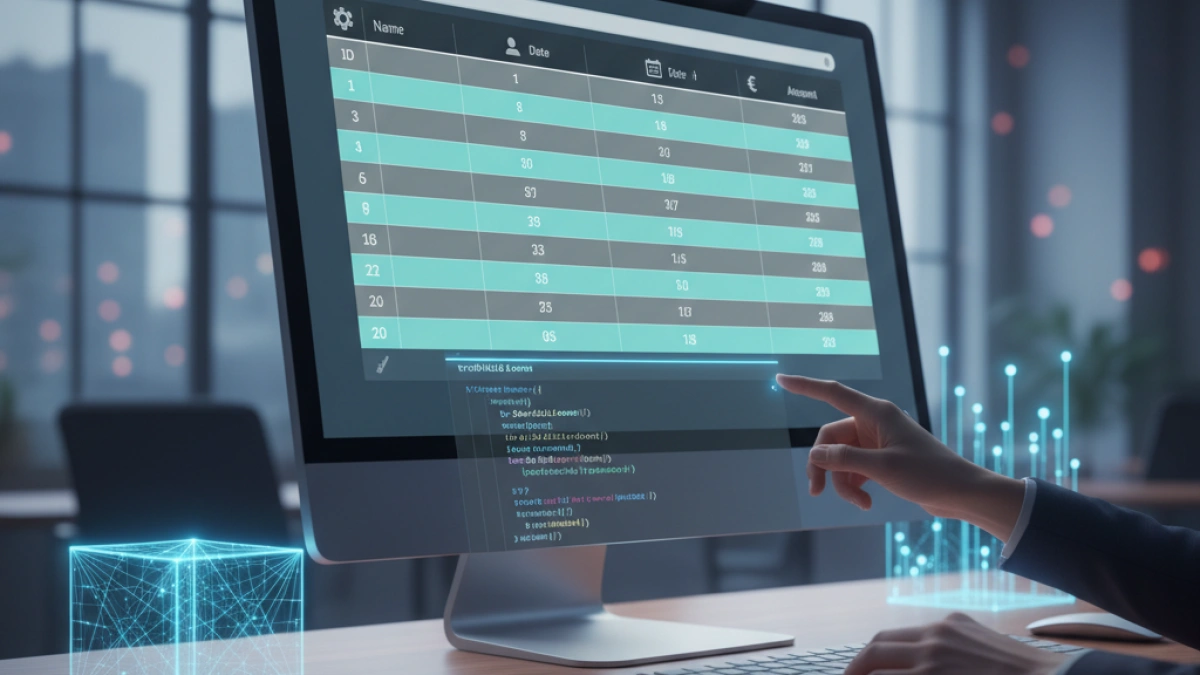How to Use Google Fonts on Your Website

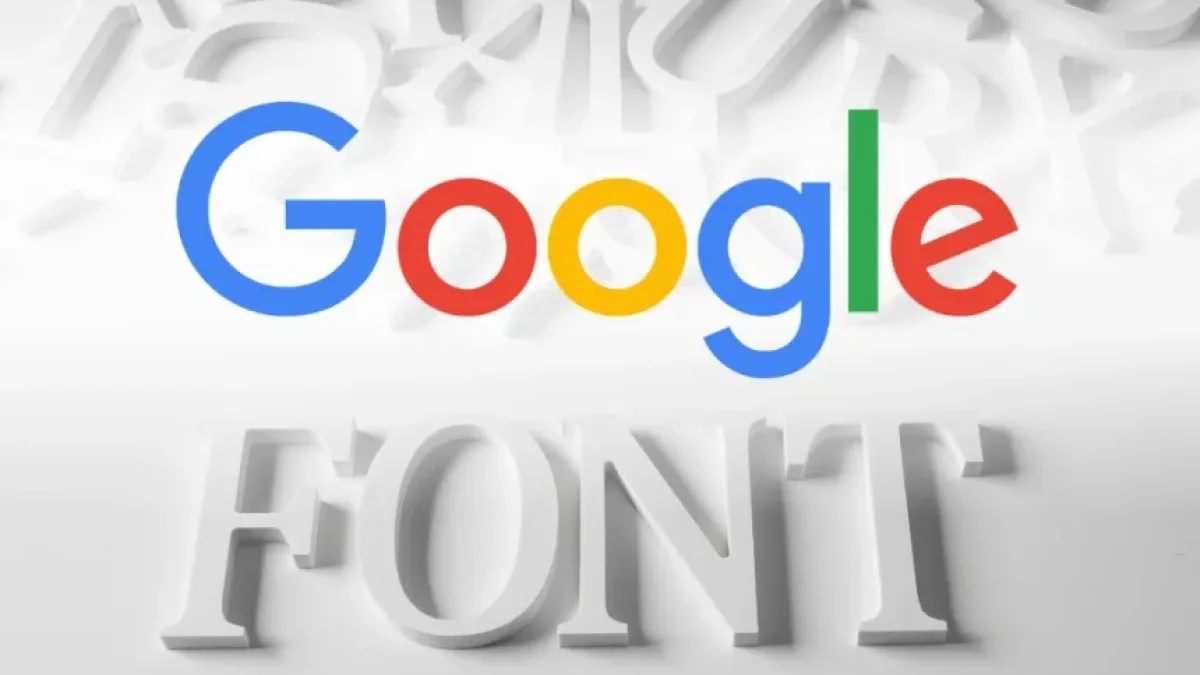
Google Fonts is a free font library that allows designers and web developers to access a wide variety of fonts to customize the look of their sites. In this article, we will explore how to effectively use Google Fonts on your website, optimizing performance and enhancing the aesthetics of your project.
What are Google Fonts?
Google Fonts is a free service provided by Google that allows users to use typefaces on their websites. Through an easy-to-use interface, developers can select and customize fonts that can be loaded directly into their projects. This helps improve readability, aesthetics, and user experience.
Advantages of Using Google Fonts
Variety of Options
Google Fonts offers a broad range of over 1,000 typefaces, allowing designers to choose the one that best fits their project and visual style.
Ease of Use
Integrating Google Fonts into your website is a simple and straightforward process. You only need to copy and paste a code snippet into your HTML file.
Read also
Performance Optimization
Google Fonts are optimized for the web, meaning they will load quickly and won’t negatively impact your site's performance.
How to Integrate Google Fonts into Your Website
Step 1: Choose a Font
- Go to Google Fonts.
- Browse or search for the font you want to use.
- Click on the font to open its preview.
Step 2: Customize the Font
- Once you have selected the font, you can customize it. For instance, you can choose different styles (regular, bold, italic, etc.) and sizes.
- Google Fonts will show you a panel where you can select the styles you wish to include.
Step 3: Get the Embed Code
- After selecting the styles, click on the “Use” or “Select this font” button.
- You will see a code snippet to include in your HTML, which will look something like this:
<link href="https://fonts.googleapis.com/css2?family=Roboto:wght@400;700&display=swap" rel="stylesheet">
- Copy this code to use in your project.
Step 4: Add the Code to Your HTML File
- Open the HTML file of your website.
- Paste the copied code inside the <head> tag of your document:
<!DOCTYPE html> <html lang="en"> <head> <meta charset="UTF-8"> <meta name="viewport" content="width=device-width, initial-scale=1.0"> <title>My Website</title> <link href="https://fonts.googleapis.com/css2?family=Roboto:wght@400;700&display=swap" rel="stylesheet"> </head> <body> <h1>Welcome to my website</h1> <p>This is an example of text using Google Fonts.</p> </body> </html>
Step 5: Use the Font in CSS
- Now that you’ve added the font to your HTML, you can start using it in your CSS. Open your CSS file and add the following rule:
body { font-family: 'Roboto', sans-serif; }
Make sure to use the same font name that you selected in Google Fonts.
Practical Example
Let’s look at a complete example of how to use Google Fonts in an HTML file.
Read also
<!DOCTYPE html>
<html lang="en">
<head>
<meta charset="UTF-8">
<meta name="viewport" content="width=device-width, initial-scale=1.0">
<title>Using Google Fonts</title>
<link href="https://fonts.googleapis.com/css2?family=Roboto:wght@400;700&display=swap" rel="stylesheet">
<style>
body {
font-family: 'Roboto', sans-serif;
background-color: #f4f4f4;
color: #333;
margin: 0;
padding: 20px;
}
h1 {
font-weight: 700;
}
p {
font-weight: 400;
}
</style>
</head>
<body>
<h1>Welcome to my website</h1>
<p>This is an example of how to use Google Fonts on your website. You can easily change the style of this text.</p>
</body>
</html>Tips for Using Google Fonts
Limit the Number of Fonts
Although it’s tempting to use many different fonts, it’s advisable to stick to two or three main fonts to maintain consistency and not overwhelm visitors.
Optimize Performance
To further improve performance, consider using only the font styles that you actually need. Each additional style can delay your site’s loading time.
Choose Compatible Fonts
Make sure to select fonts that are legible on mobile devices and fit the overall style of your site.
Conclusion
Using Google Fonts is a great way to enhance the appearance of your website without sacrificing performance. By following the above steps, you can easily integrate custom fonts that will elevate the aesthetics and functionality of your project. Always remember to maintain a balance between style and readability to provide the best possible experience for your users.