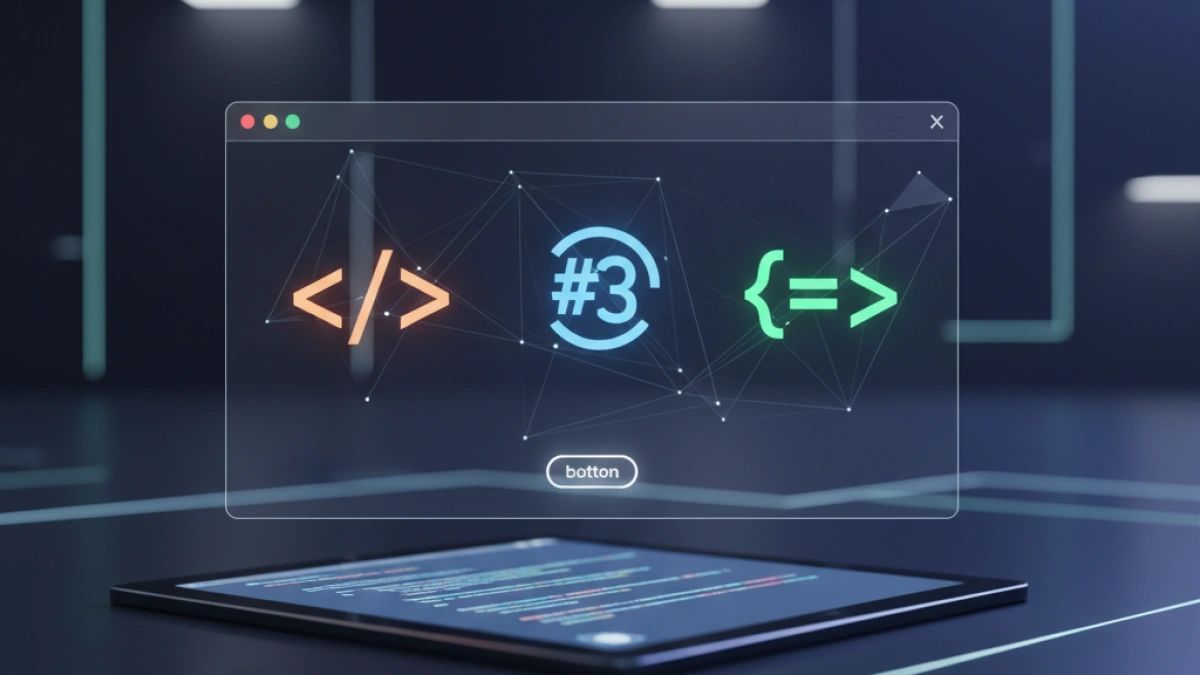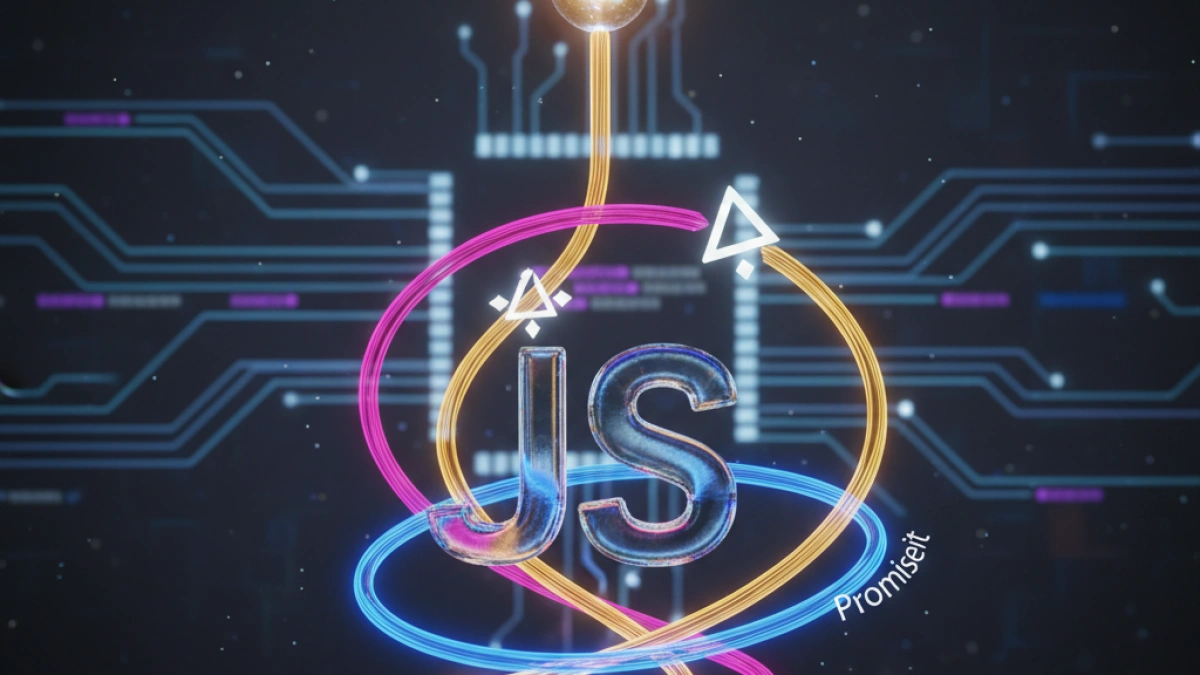How to Implement a "Scroll to Top" Button with JavaScript


In the era of modern web design, user experience (UX) is crucial. A small detail that can significantly improve this experience is a "Scroll to Top" button. This button allows users to quickly return to the top of a webpage, especially on sites with extensive content. In this article, you will learn how to implement this button using JavaScript, HTML, and CSS.
Why is a "Scroll to Top" Button Important?
"Scroll to Top" buttons are useful for several reasons:
- Improve Navigation: They make it easier to scroll on long pages.
- Increase Usability: They provide a simple way to access the top of the page.
- SEO Optimization: A good user experience can positively influence search engine ranking.
Steps to Implement a "Scroll to Top" Button
1. HTML Structure
First, create the basic structure of the HTML. Add a button in your HTML file that will act as the "Scroll to Top" button.
Read also
<!DOCTYPE html>
<html lang="en">
<head>
<meta charset="UTF-8">
<meta name="viewport" content="width=device-width, initial-scale=1.0">
<title>Scroll to Top Button</title>
<link rel="stylesheet" href="styles.css">
</head>
<body>
<div class="content">
<!-- Extensive content for scrolling -->
<h1>Article Title</h1>
<p>This is a paragraph of text...</p>
<!-- Repeat or add additional content here -->
</div>
<!-- Scroll to Top button -->
<button id="scrollToTopBtn" title="Scroll to Top">↑</button>
<script src="script.js"></script>
</body>
</html>2. CSS Styles
Next, add CSS styles to position and style the button. You can customize the design according to your theme.
/* styles.css */
body {
font-family: Arial, sans-serif;
line-height: 1.6;
margin: 0;
padding: 0;
}
.content {
height: 1500px; /* Height to demonstrate scrolling */
padding: 20px;
}
#scrollToTopBtn {
position: fixed;
bottom: 20px;
right: 30px;
display: none;
background-color: #007BFF;
color: white;
border: none;
border-radius: 5px;
padding: 10px;
cursor: pointer;
z-index: 1000;
}
#scrollToTopBtn:hover {
background-color: #0056b3;
}3. JavaScript Logic
Finally, add functionality to the button with JavaScript. This script will make the button appear only when the user has scrolled down, and clicking it will smoothly scroll back to the top of the page.
Read also
// script.js
window.onscroll = function() {
scrollFunction();
};
function scrollFunction() {
const button = document.getElementById("scrollToTopBtn");
if (document.body.scrollTop > 20 || document.documentElement.scrollTop > 20) {
button.style.display = "block"; // Show the button
} else {
button.style.display = "none"; // Hide the button
}
}
document.getElementById("scrollToTopBtn").onclick = function() {
topFunction();
};
function topFunction() {
// Smooth scroll to top
window.scrollTo({
top: 0,
behavior: 'smooth'
});
}4. Additional Considerations
- Accessibility: Make sure to add ARIA attributes to improve accessibility. For example, you can add aria-label to the button.
<button id="scrollToTopBtn" title="Scroll to Top" aria-label="Scroll to the top">↑</button>
- Browser Compatibility: Check that the smooth scroll method is compatible with the browsers you plan to support.
Conclusion
Implementing a "Scroll to Top" button is a fantastic addition to enhance user experience on your website. By following the steps above, you can create a functional and styled button using HTML, CSS, and JavaScript. Don't underestimate the impact that small details like this can have on user satisfaction and, consequently, on your website's performance in search engines. If you wish to further improve your site, consider optimizing other elements for an enhanced and pleasant user experience.
There you go! Now you have a button that effortlessly takes users back to the top of your page in a simple and appealing way.