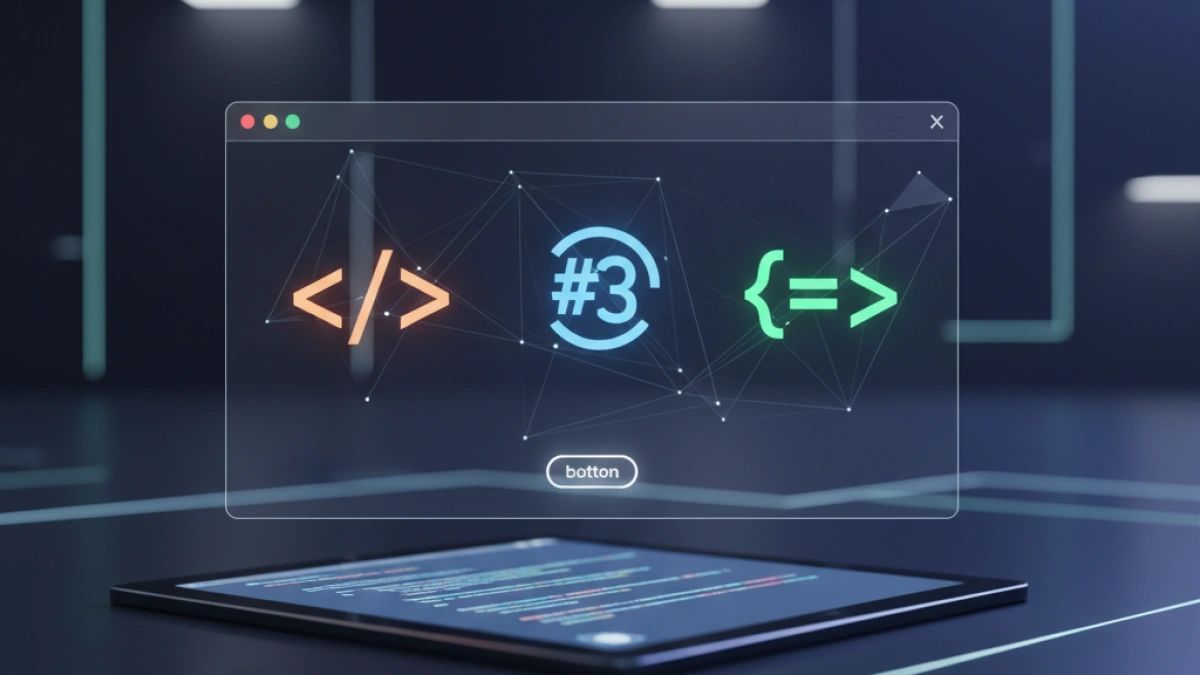How to Design a "Call to Action" Button with Hover Effects Using CSS


"Call to action" (CTA) buttons are essential elements on any website seeking to convert visitors into customers. An effective design not only grabs the user's attention but also encourages them to take a specific action, such as subscribing to a newsletter, making a purchase, or registering for an event. In this article, we will learn how to design an attractive CTA button with hover effects using CSS.
What is a "Call to Action" Button?
A "call to action" button is an interactive element on a webpage that invites users to take a specific action. These buttons can lead users to other pages, submit forms, download content, and much more. Their design and strategic placement are crucial for a website's conversion rate.
Key Elements of an Effective "Call to Action" Button
Before diving into the design and implementation, it's important to consider some key elements that make a CTA button effective:
1. Color
The button's color should contrast with the background of the page to highlight its presence. Warm colors like red or orange tend to attract more attention, while cooler colors like blue can convey security and calmness.
2. Text
The text should be clear and persuasive. Phrases like "Subscribe Now," "Buy Today," or "Download Free" are effective examples. Make sure not to use vague terms.
3. Size
A button that is too small may go unnoticed, while one that is too large can be overwhelming. The size should be appropriate for its context.
4. Location
Place the button where it is easily accessible to users. Common positions are at the top or bottom of the page and in the middle of relevant content.
Read also
Designing a Basic CTA Button in HTML
Let's start by creating a basic button in HTML:
<!DOCTYPE html>
<html lang="en">
<head>
<meta charset="UTF-8">
<meta name="viewport" content="width=device-width, initial-scale=1.0">
<title>CTA Button</title>
<link rel="stylesheet" href="styles.css">
</head>
<body>
<button class="cta-button">Join Now!</button>
</body>
</html>Customizing the Button with CSS
Now, let's apply styles to our button using CSS. Create a file named styles.css and add the following code:
body {
font-family: Arial, sans-serif;
background-color: #f4f4f4;
display: flex;
justify-content: center;
align-items: center;
height: 100vh;
margin: 0;
}
.cta-button {
background-color: #ff5733; /* Background color */
color: white; /* Text color */
border: none; /* No border */
padding: 15px 30px; /* Internal spacing */
font-size: 16px; /* Font size */
cursor: pointer; /* Changes cursor on hover */
border-radius: 5px; /* Rounded corners */
transition: background-color 0.3s, transform 0.3s; /* Animations */
}
.cta-button:hover {
background-color: #c70039; /* Background color on hover */
transform: scale(1.05); /* Enlarge button on hover */
}Explanation of the CSS Code
- Basic styles: We define the background color, text color, font size, and internal spacing of the button.
- Rounded corners: We make the button more visually appealing with rounded corners.
- Transitions: We use the transition property to smooth the changes in background color and size of the button when the user hovers over it.
- Hover effect: We change the background color and slightly increase the button size when the mouse is over it.
Testing Functionality
To see how our CTA button looks, simply open the HTML file in a web browser. You should see a button that changes color and enlarges when you hover over it.
Conclusions
Designing an effective "call to action" button depends not only on its appearance but also on its functionality and strategic placement on the page. With an attractive design and hover effects, you can increase the chances that visitors will take the desired action.
Best Practices
- A/B Testing: Experiment with different texts, colors, and locations to find the most effective combination for your audience.
- Responsive Design: Ensure that the button looks good on both mobile and desktop devices.
- Fast Loading: Minimize the use of heavy images so that your button loads quickly.
With these tips and the provided code, you will be on your way to creating effective CTA buttons that will enhance interaction on your website. It's time to implement this knowledge and see your conversions grow!