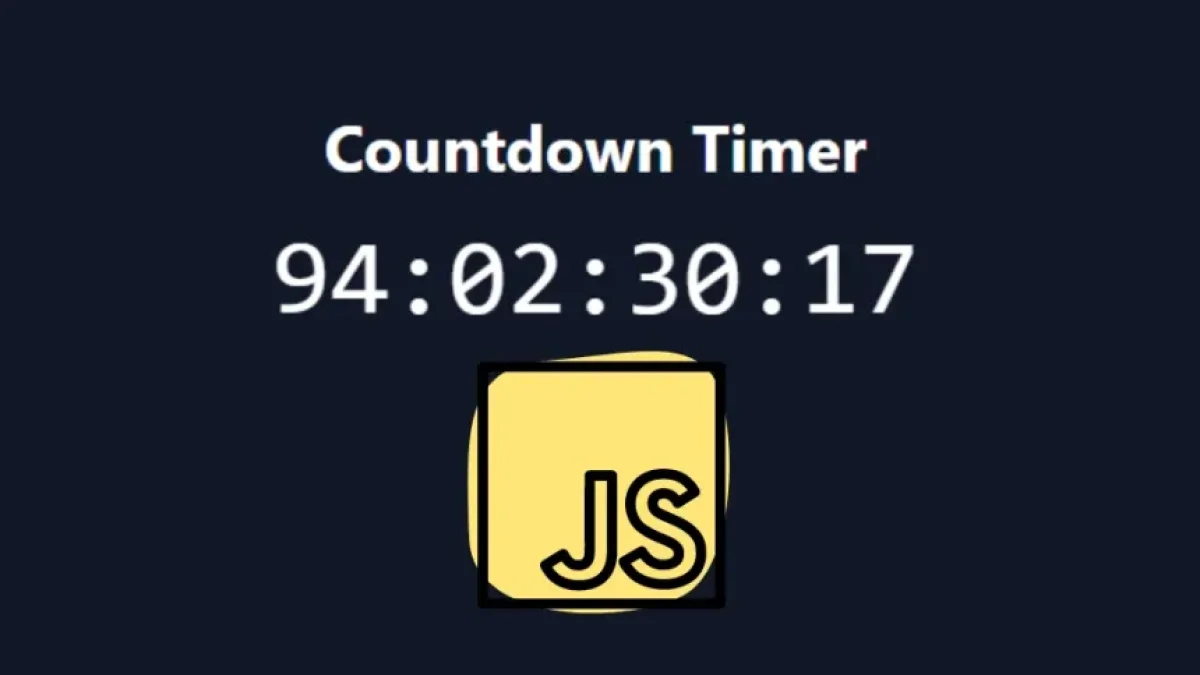Complete guide to scrolling elements in JavaScript.


In the world of web development, the ability to scroll to specific elements on a page can significantly enhance user experience. In this guide, we will explore how to implement scrolling to elements using JavaScript, providing methods, examples, and recommendations to simplify this process.
What is Scroll in JavaScript?
Scroll refers to the vertical or horizontal movement within a web document. Through JavaScript, developers can program scrolling behaviors that allow users to navigate content more easily and smoothly. This is especially useful on long web pages where users need to access specific sections or elements without having to scroll manually.
Scroll Methods in JavaScript
1. scrollTo()
The scrollTo() method is used to move the browser window to a specific position within the document. This method takes two parameters: the horizontal and vertical positions to scroll to.
window.scrollTo({
top: 500, // Vertical scroll
behavior: 'smooth' // Smooth scrolling effect
});This example will scroll the browser window down 500 pixels, with a smooth effect.
Read also
2. scrollIntoView()
The scrollIntoView() method allows a specific element on the page to be scrolled into the visible area of the browser. This method also provides options to specify alignment and scrolling behavior.
document.getElementById('myElement').scrollIntoView({
behavior: 'smooth', // Smooth scrolling effect
block: 'start' // Align at the top of the visible area
});In this example, the element with the ID myElement will smoothly scroll to the top of the user's view.
Considerations and Best Practices
- Browser Support: Ensure that the methods you use are compatible with the browsers of your target audience. Most modern browsers support these features, but it is always advisable to double-check.
- Accessibility: Consider the experience of all users. Scrolling that is too fast or abrupt can disorient some users, particularly those with visual impairments.
- User Interaction: Allow users to have control over scrolling. Consider adding buttons or links that activate scrolling to specific sections of the page.
Practical Example
Suppose you have a landing page with different sections: "Home," "Services," and "Contact." You can create a simple navigation system that allows users to scroll to each section with a click.
Read also
<button onclick="scrollToSection('services')">Services</button>
<button onclick="scrollToSection('contact')">Contact</button>
<script>
function scrollToSection(sectionId) {
document.getElementById(sectionId).scrollIntoView({
behavior: 'smooth'
});
}
</script>Application in Real Projects
The use of smooth scrolling is particularly useful in landing pages and single-page sites. It provides agile and effective navigation, enhancing user experience. You can experiment with different elements and features to tailor them to the needs of your project.
Conclusion
Scrolling between elements in JavaScript is a valuable technique that improves user experience on the web. With the scrollTo() and scrollIntoView() methods, you can create simple and effective interactions that facilitate navigation in your projects.
If you want to learn more about web development and useful techniques, I invite you to discover more articles like this on my blog. Your next great idea could be just a click away!