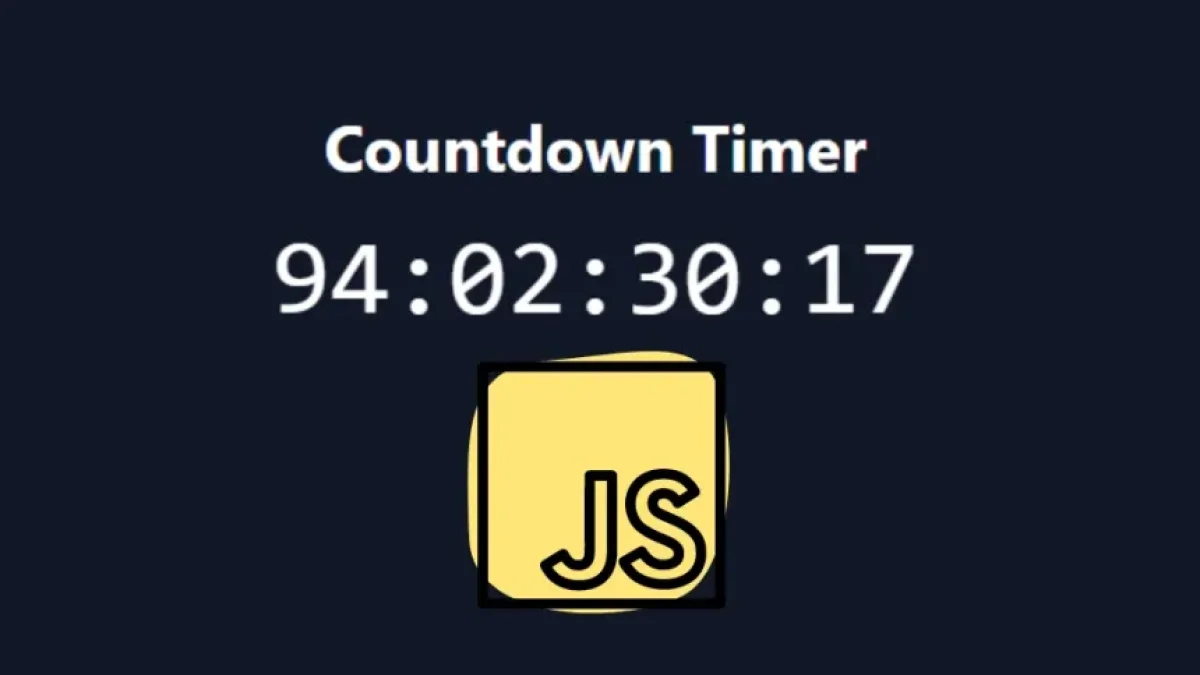How to Detect Keyboard Events with JavaScript


Detecting keyboard events is a fundamental part of developing interactive web applications. Whether you're building a game, a form, or any kind of web application, understanding how to handle keyboard events can significantly enhance the user experience. In this article, we will explore in depth how to detect keyboard events using JavaScript, including practical examples and best practices.
What are Keyboard Events?
Keyboard events occur when users interact with the keyboard. These events can be of different types:
- keydown: Triggered when any key is pressed down.
- keypress: Triggered when a key producing a character is pressed (deprecated in modern JavaScript recommendations).
- keyup: Triggered when a key is released.
Next, we'll see how to implement each of these events in JavaScript.
How to Implement Keyboard Events in JavaScript
1. Using addEventListener
One of the most common ways to detect keyboard events in JavaScript is by using the addEventListener method. Below is a basic example.
Read also
Code Example:
// Select the element
const inputElement = document.getElementById('myInput');
// Listen for keyboard events
inputElement.addEventListener('keydown', function(event) {
console.log(`You pressed the key: ${event.key}`);
});
inputElement.addEventListener('keyup', function(event) {
console.log(`You released the key: ${event.key}`);
});2. Using the event Object
In the previous example, the event object provides detailed information about the event that was triggered. Some useful properties include:
- event.key: The key that was pressed.
- event.code: The physical code of the key.
- event.altKey, event.ctrlKey, event.shiftKey: Indicates if the modifier keys were pressed.
3. Preventing the Default Action
In some cases, you might need to prevent the browser from executing the default action of a key. To do this, you can use the preventDefault() method.
Read also
Code Example:
document.addEventListener('keydown', function(event) {
if (event.key === 'Enter') {
event.preventDefault(); // Prevent the default behavior
console.log('Enter was pressed, but the default action was prevented!');
}
});Best Practices for Handling Keyboard Events
1. Use debounce and throttle
When working with real-time keyboard events, such as in autocomplete search, it's a good practice to implement techniques like debounce and throttle to optimize performance. These techniques limit the number of times a function can be executed in response to an event.
2. Use Key Names
Whenever possible, use event.key instead of key codes. Key names are more readable and less prone to errors.
3. Accessibility
Ensure that your keyboard event handlers consider accessibility. Allow users to navigate your application using only the keyboard and provide alternatives for functions that rely on keyboard interactions.
Conclusion
Detecting keyboard events in JavaScript is an essential skill for any web developer. With the techniques and examples provided in this article, you should now be able to effectively and efficiently implement keyboard events in your projects.
By properly implementing keyboard event detection, you can create more interactive and user-friendly web applications. Don't hesitate to experiment and explore the various ways you can utilize this functionality in your projects!