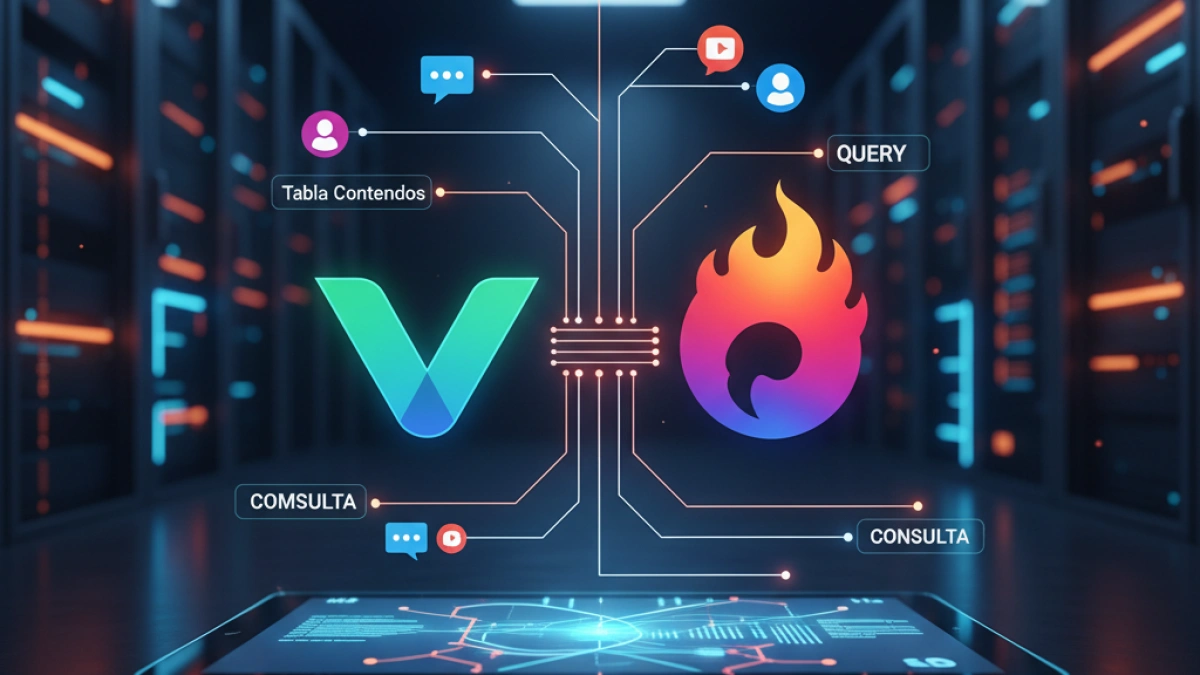How to Implement a Comment System in Laravel and Tailwind CSS

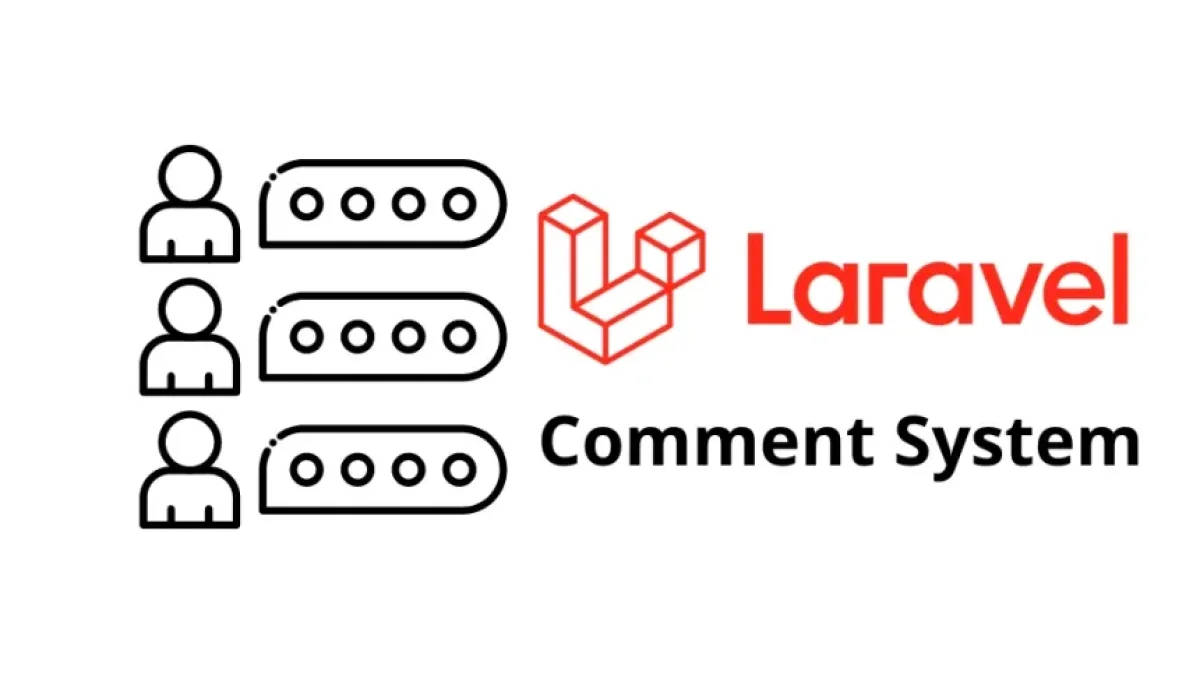
Implementing a comment system in a web application can enhance user interaction and improve the visitor experience. In this article, we will explore the necessary steps to create a comment system using Laravel as the backend framework and Tailwind CSS to style the interface. Let’s get started!
Why Use Laravel and Tailwind CSS?
Laravel
Laravel is one of the most popular and widely used PHP frameworks, known for its elegant syntax and robust features. Some of its advantages include:
- Elegance and expressiveness: Laravel provides a smooth and simple development experience.
- Wide ecosystem: With modules and packages that facilitate the creation of complex applications.
- Security: Areas such as protection against CSRF (Cross-Site Request Forgery) and data encryption are built-in.
Tailwind CSS
Tailwind CSS is a utility-first CSS framework that allows for quick and efficient creation of custom interfaces. Its benefits include:
- Customization: Provides a design API that helps implement unique styles.
- Responsive design: Facilitates the creation of layouts that adapt to different screens.
- Less CSS: By using utility classes, you can minimize the size of the final CSS.
Prerequisites
Before getting started, ensure you meet the following prerequisites:
Read also
- Have PHP installed on your machine (preferably version 7.3 or higher).
- Have Composer installed for PHP dependency management.
- Have a configured database (MySQL, SQLite, etc.).
- Basic knowledge of Laravel and how to create a project.
Step 1: Create a New Laravel Project
If you don't have a project yet, you can create a new one using the following command:
composer create-project --prefer-dist laravel/laravel comments-app
Navigate to the project directory:
cd comments-app
Step 2: Configure the Database
Open the .env file at the root of your project and adjust the database configurations. An example configuration for MySQL might look like:
Read also
DB_CONNECTION=mysql DB_HOST=127.0.0.1 DB_PORT=3306 DB_DATABASE=database_name DB_USERNAME=your_username DB_PASSWORD=your_password
Then, create the database in your database manager.
Step 3: Create Migrations for Comments
Next, we will generate a migration for the comments table. Run the following command:
php artisan make:migration create_comments_table
This will generate a file in the database/migrations directory. Open it and modify it to look like this:
public function up()
{
Schema::create('comments', function (Blueprint $table) {
$table->id();
$table->text('comment');
$table->string('author');
$table->timestamps();
});
}
public function down()
{
Schema::dropIfExists('comments');
}Then, run the migration:
php artisan migrate
Step 4: Create the Comment Model
Generate the corresponding model with the following command:
php artisan make:model Comment
This will create a file in app/Models/Comment.php. Ensure it looks like this:
namespace App\Models;
use Illuminate\Database\Eloquent\Factories\HasFactory;
use Illuminate\Database\Eloquent\Model;
class Comment extends Model
{
use HasFactory;
protected $fillable = ['comment', 'author'];
}Step 5: Configure the Routes
Open the routes/web.php file and add the necessary routes to handle comments:
use App\Http\Controllers\CommentController;
Route::get('/comments', [CommentController::class, 'index']);
Route::post('/comments', [CommentController::class, 'store']);Step 6: Create the Comment Controller
Generate a controller:
php artisan make:controller CommentController
In the controller, create the index and store methods:
namespace App\Http\Controllers;
use App\Models\Comment;
use Illuminate\Http\Request;
class CommentController extends Controller
{
public function index()
{
$comments = Comment::all();
return view('comments.index', compact('comments'));
}
public function store(Request $request)
{
$request->validate([
'comment' => 'required|max:255',
'author' => 'required|max:100',
]);
Comment::create($request->all());
return redirect()->back();
}
}Step 7: Create the View for Comments
Create a simple view in resources/views/comments/index.blade.php:
<!DOCTYPE html>
<html lang="en">
<head>
<meta charset="UTF-8">
<meta name="viewport" content="width=device-width, initial-scale=1.0">
<title>Comment System</title>
<link href="https://cdn.jsdelivr.net/npm/tailwindcss@2.2.19/dist/tailwind.min.css" rel="stylesheet">
</head>
<body class="bg-gray-100 p-5">
<div class="container mx-auto">
<h1 class="text-2xl font-bold mb-5">Comments</h1>
<form action="/comments" method="POST" class="mb-5">
@csrf
<input type="text" name="author" placeholder="Your name" class="border rounded w-full p-2 mb-3">
<textarea name="comment" placeholder="Write your comment..." class="border rounded w-full p-2 mb-3"></textarea>
<button type="submit" class="bg-blue-500 text-white rounded px-4 py-2">Comment</button>
</form>
<div>
@foreach ($comments as $comment)
<div class="bg-white rounded p-3 mb-2 shadow">
<strong>{{ $comment->author }}</strong>
<p>{{ $comment->comment }}</p>
</div>
@endforeach
</div>
</div>
</body>
</html>Step 8: Style with Tailwind CSS
We have already incorporated Tailwind CSS in our view through a CDN. You can continue customizing the styles according to your needs. With Tailwind, customization is quick and straightforward.
Step 9: Test the Application
Now that we have completed the implementation, run your local Laravel server:
php artisan serve
Visit http://127.0.0.1:8000/comments in your browser, and you should see the comment system in action. Try adding some comments and check that they display correctly.
Conclusion
We have walked through the process of implementing a comment system using Laravel and Tailwind CSS. This basic system can be expanded to include additional features such as pagination, replies to comments, and user authentication for tighter control over who can comment.
We hope this tutorial has been helpful! If you have any further questions, feel free to leave them in the comments section.