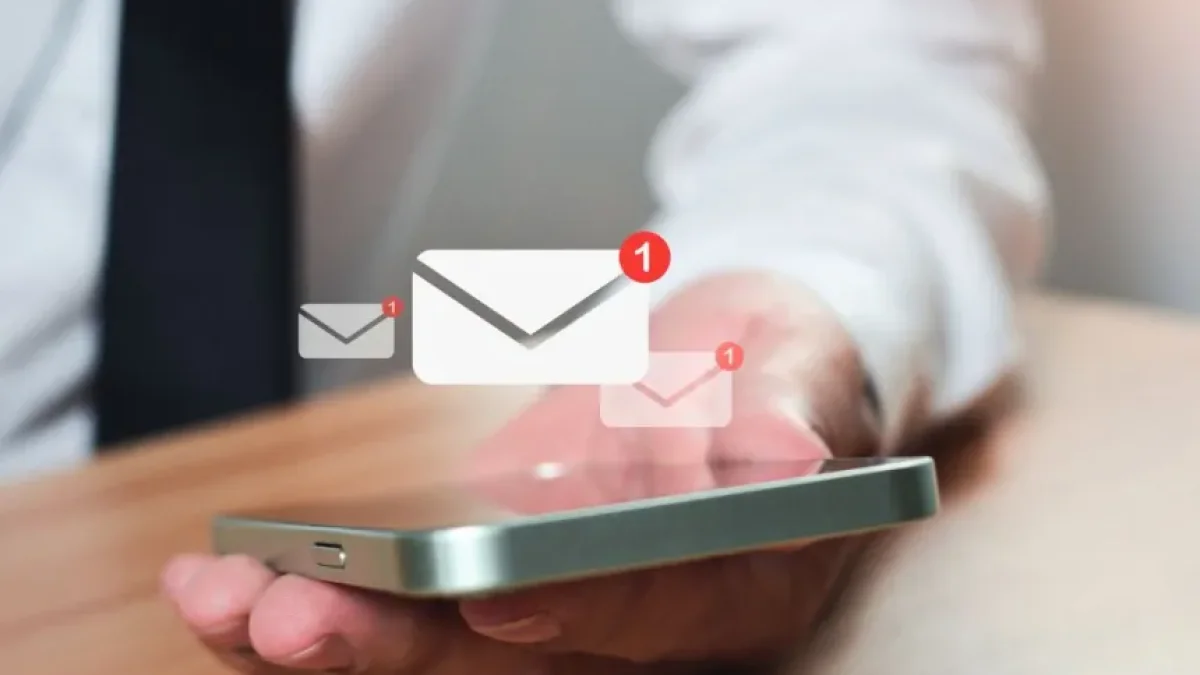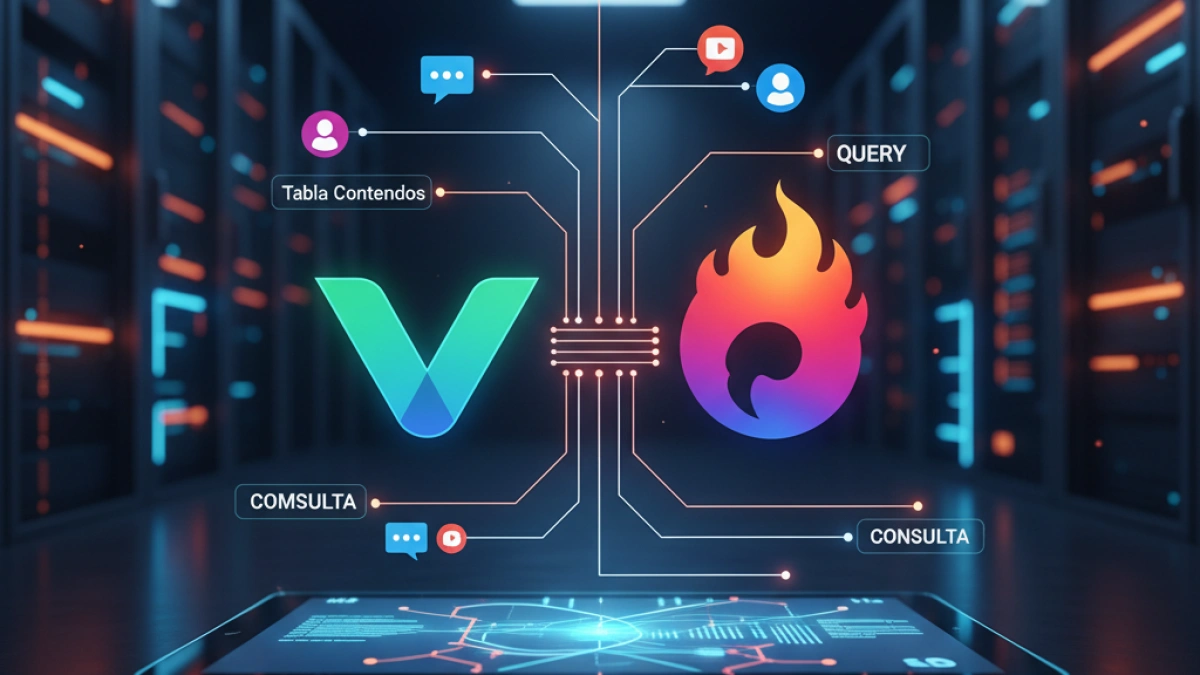Send notifications in Laravel with Firebase Cloud Messaging


In the world of web development, push notifications have become an essential tool for keeping users informed and engaged. In this regard, integrating notifications in applications developed with Laravel using Firebase Cloud Messaging (FCM) can provide an efficient and scalable solution. Below is a comprehensive guide on how to carry out this process.
What is Firebase Cloud Messaging?
Firebase Cloud Messaging (FCM) is a free service that allows the effective sending of messages and notifications to applications across different platforms, including web, Android, and iOS. With FCM, developers can send messages to specific devices or groups of devices without needing to modify the application code.
Initial Setup in Firebase
To start sending notifications via FCM, it is essential to first set up a project in Firebase. This involves:
- Creating a new project in the Firebase console.
- Registering your application and obtaining the necessary credentials, such as the 'Server Key' and the 'Sender ID'.
- Downloading the configuration file, which will be used to integrate Firebase into your Laravel application.
Installing Laravel and Configuring the Package
Make sure you have Laravel installed in your development environment. If you don't have it installed yet, you can do so using Composer. Once your application is set up, you'll need to install a package that facilitates the integration of FCM with Laravel. One recommended package is laravel-notification-channels/fcm. To install it, run the following command:
Read also
composer require laravel-notification-channels/fcm
Integrating FCM in Laravel
After installing the package, you will need to make some configurations in your Laravel project.
- Publish the package configuration with the following command:
php artisan vendor:publish --provider="NotificationChannels\FCM\FCMServiceProvider"
- Configure the config/fcm.php file with the credentials you obtained from Firebase.
- Create a notification model. Make sure the notification implements the ShouldBroadcast interface.
Creating the Notification
To generate a notification, run the following command:
php artisan make:notification YourNotificationName
Then, in the generated file in app/Notifications, you can define the content of the notification, such as the title, body, and other additional data.
Read also
use NotificationChannels\FCM\FCMChannel;
use NotificationChannels\FCM\FCMMessage;
public function toFcm($notifiable)
{
return FCMMessage::create()
->setData([
'key' => 'value',
])
->setNotification(\NotificationChannels\FCM\Notifications\Notification::create()
->setTitle('Notification Title')
->setBody('Notification body'));
}Sending Notifications
To send notifications, simply call the notify method on the model you wish to use. Ensure that the model has the relationship with the FCM channel correctly configured.
$user->notify(new YourNotificationName());
Conclusion
Integrating Firebase Cloud Messaging in Laravel applications allows developers to send notifications effectively. Through simple setup and a series of well-defined steps, it is possible to keep users informed in real time.
For more information and articles on web development, I invite you to read more news of this kind on my blog.