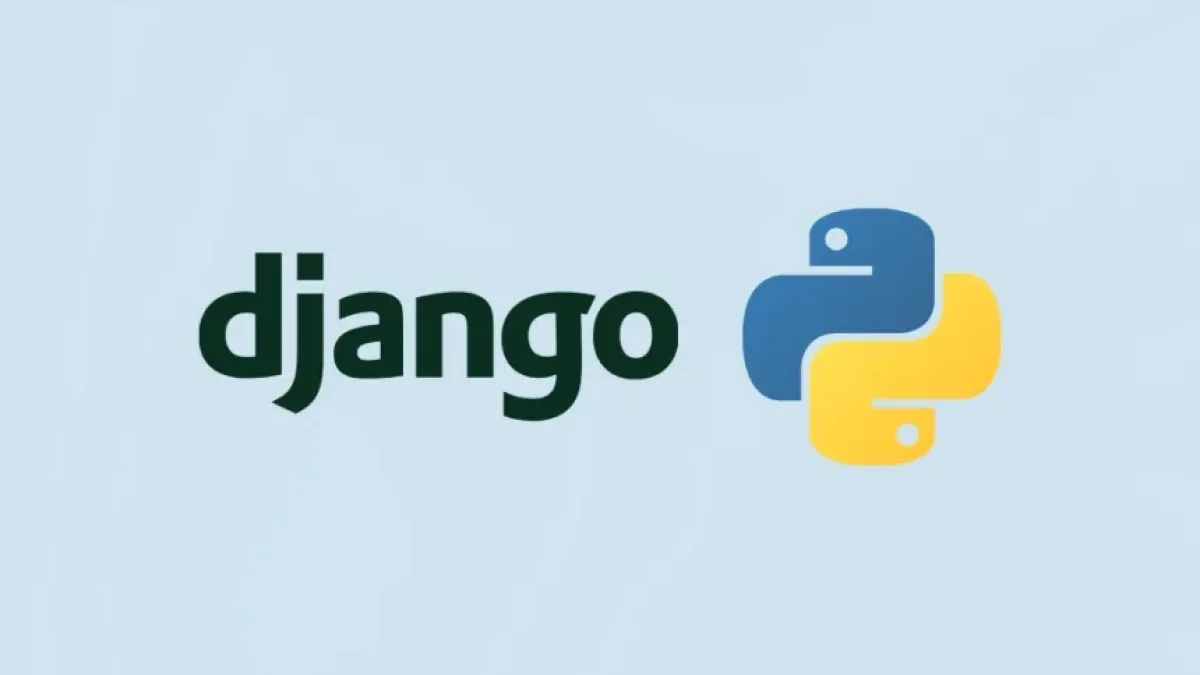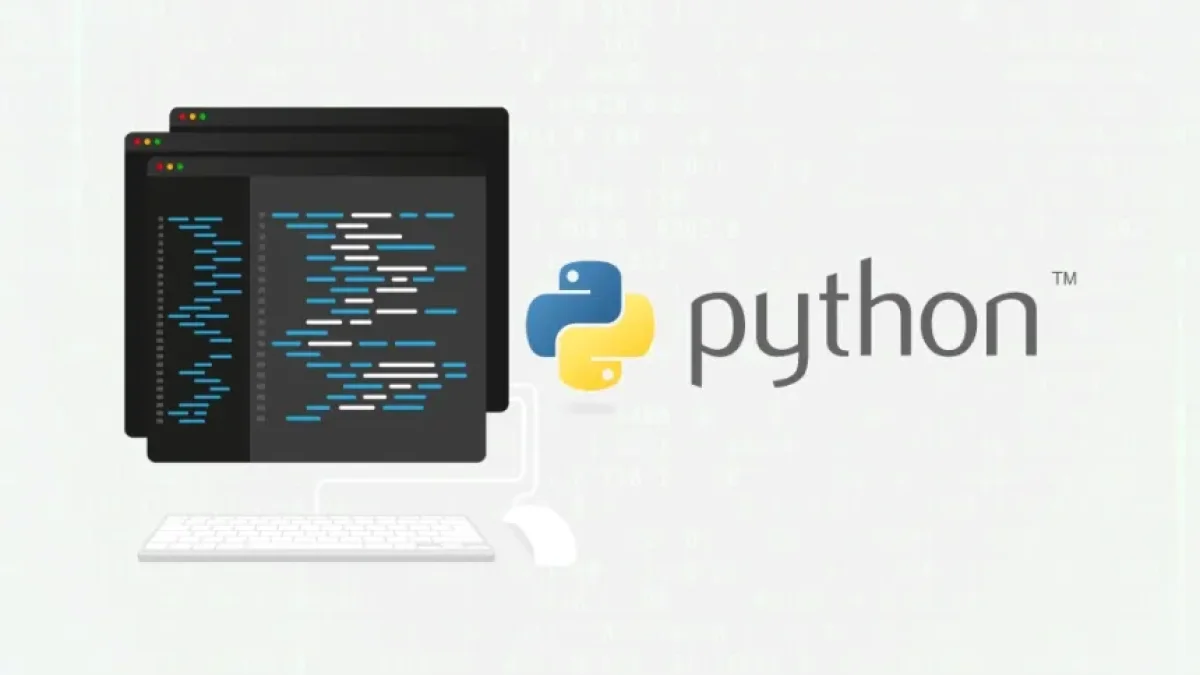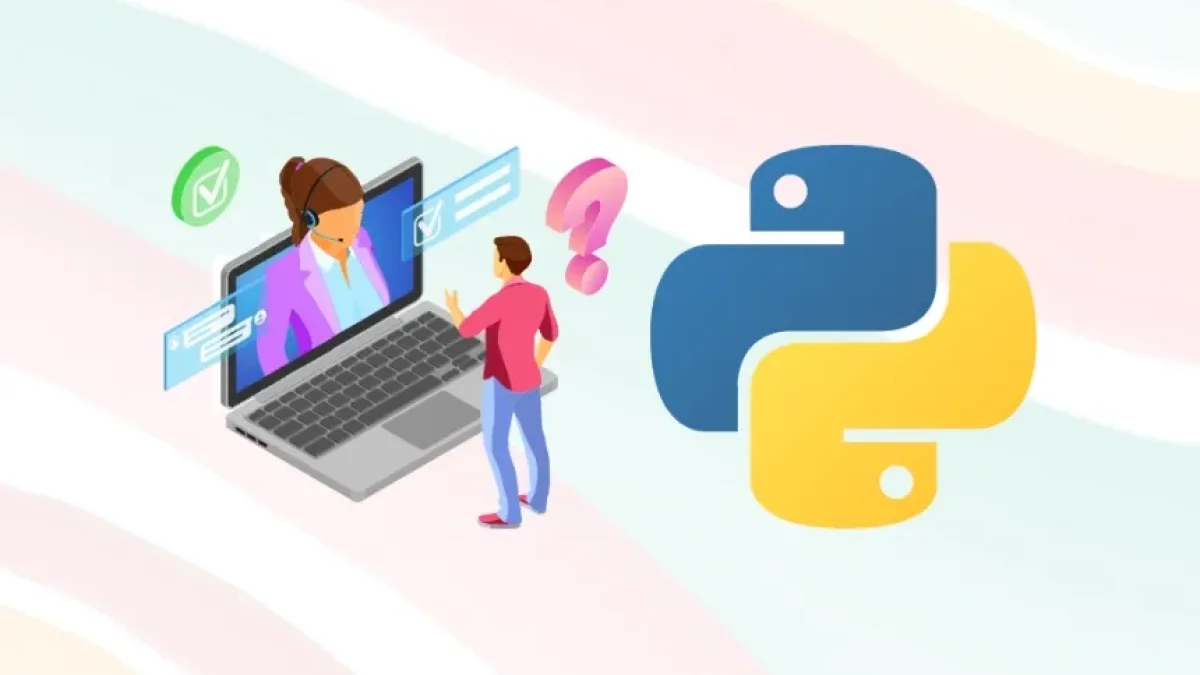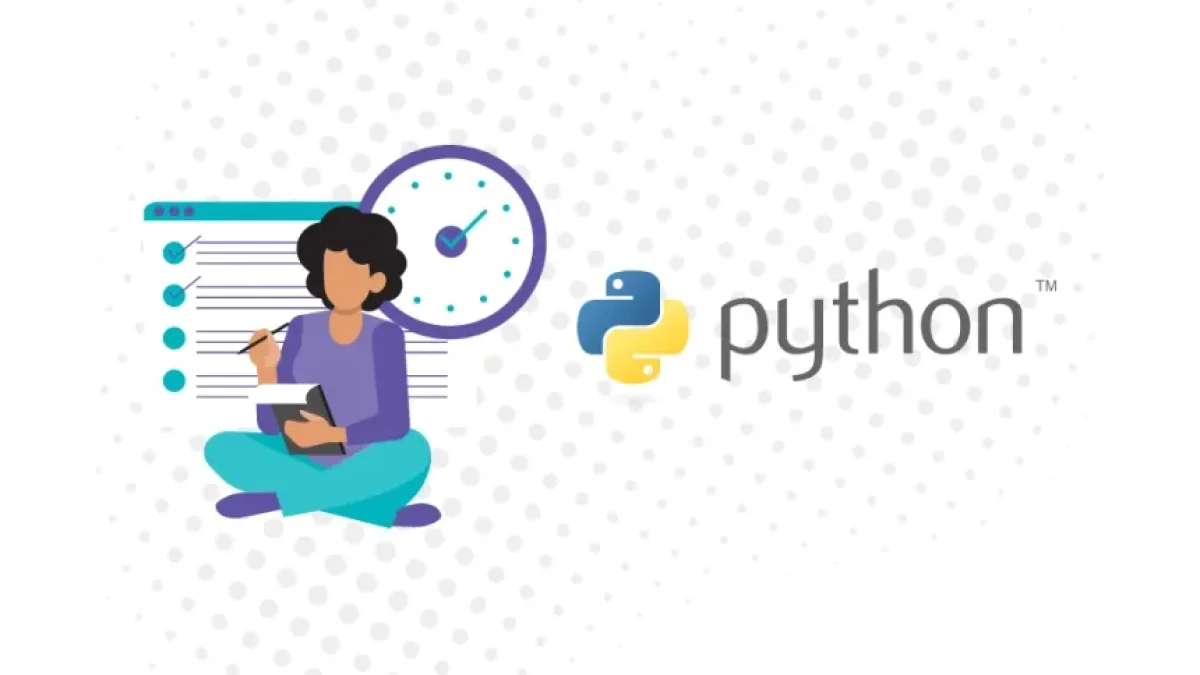How to Create a Blog System from Scratch with Django


Django is a powerful web framework for Python that allows for the rapid and efficient development of web applications. In this article, I will guide you through the process of creating a blog system from scratch using Django, covering everything from installation to final deployment. By the end, you will have a functional blog that you can modify to meet your needs.
Prerequisites
Before you begin, make sure you have:
- Python installed (preferably version 3.6 or above)
- Pip for managing Python packages
- Basic knowledge of Python and web development
Installing Django
Step 1: Create a Virtual Environment
The first thing we will do is create a virtual environment for our project. This will help us manage dependencies in isolation.
mkdir my_blog cd my_blog python -m venv venv source venv/bin/activate # On Windows use 'venv\Scripts\activate'
Step 2: Install Django
With the virtual environment activated, install Django using pip:
Read also
pip install django
Step 3: Create a New Project
Create a new Django project with the following command:
django-admin startproject blog_project
This will create a folder called blog_project with the basic structure of a Django project.
Creating the Blog Application
Step 1: Create a New Application
Navigate to your project folder and create a new application called blog:
Read also
cd blog_project django-admin startapp blog
Step 2: Register the Application
Open the settings.py file located in blog_project/blog_project/ and add 'blog' to the INSTALLED_APPS list:
INSTALLED_APPS = [
'django.contrib.admin',
'django.contrib.auth',
'django.contrib.contenttypes',
'django.contrib.sessions',
'django.contrib.messages',
'django.contrib.staticfiles',
'blog',
]Django Models
Models are an essential part of any Django application. In our case, we will create a simple model for blog entries.
Step 1: Define the Model
Open the models.py file in the blog folder and define the following model:
from django.db import models
class Post(models.Model):
title = models.CharField(max_length=200)
content = models.TextField()
created_at = models.DateTimeField(auto_now_add=True)
updated_at = models.DateTimeField(auto_now=True)
def __str__(self):
return self.titleStep 2: Migrate Changes
After defining the model, we need to create and apply the migration to update the database.
python manage.py makemigrations python manage.py migrate
Django Admin
Step 1: Register the Model in Admin
To manage blog entries from the admin panel, register the Post model in the admin.py file of the blog application:
from django.contrib import admin from .models import Post admin.site.register(Post)
Step 2: Create a Superuser
To access the admin panel, you need to create a superuser:
python manage.py createsuperuser
Follow the on-screen instructions to do this.
Step 3: Start the Server
Now it’s time to run our server:
python manage.py runserver
Visit http://127.0.0.1:8000/admin in your browser and log in with the superuser credentials you created. You should now see the option to manage blog posts.
Creating Views and Templates
Step 1: Create a View to List Posts
Create a view in views.py that displays all the posts:
from django.shortcuts import render
from .models import Post
def post_list(request):
posts = Post.objects.all()
return render(request, 'blog/post_list.html', {'posts': posts})Step 2: Configure URLs
Create a urls.py file in the blog folder and set up the URLs:
from django.urls import path
from .views import post_list
urlpatterns = [
path('', post_list, name='post_list'),
]Then add this URL to the project's URLs by opening urls.py in the blog_project folder:
from django.contrib import admin
from django.urls import include, path
urlpatterns = [
path('admin/', admin.site.urls),
path('', include('blog.urls')),
]Step 3: Create the Template
Create a folder called templates in the blog folder and inside it, another folder called blog. Then, create a file named post_list.html in blog/templates/blog/:
<!DOCTYPE html>
<html lang="en">
<head>
<meta charset="UTF-8">
<meta name="viewport" content="width=device-width, initial-scale=1.0">
<title>Blog</title>
</head>
<body>
<h1>Blog</h1>
<ul>
{% for post in posts %}
<li>
<h2>{{ post.title }}</h2>
<p>{{ post.content }}</p>
<p><em>Published on {{ post.created_at }}</em></p>
</li>
{% endfor %}
</ul>
</body>
</html>Running the Project
After completing all the previous steps, you can now run the project:
python manage.py runserver
Visit http://127.0.0.1:8000/ in your browser, and you should see your blog up and running.
Conclusion
Creating a blog system with Django is a rewarding and enriching process that helps you understand the basics of web development. In this article, we covered how to set up a Django environment, create a model for blog entries, use the admin panel, and display posts in a template.
With this foundation, you can expand your blog by adding features such as comments, tags, categories, and user authentication. The possibilities are endless!
Additional Resources
Keep exploring, and happy coding!