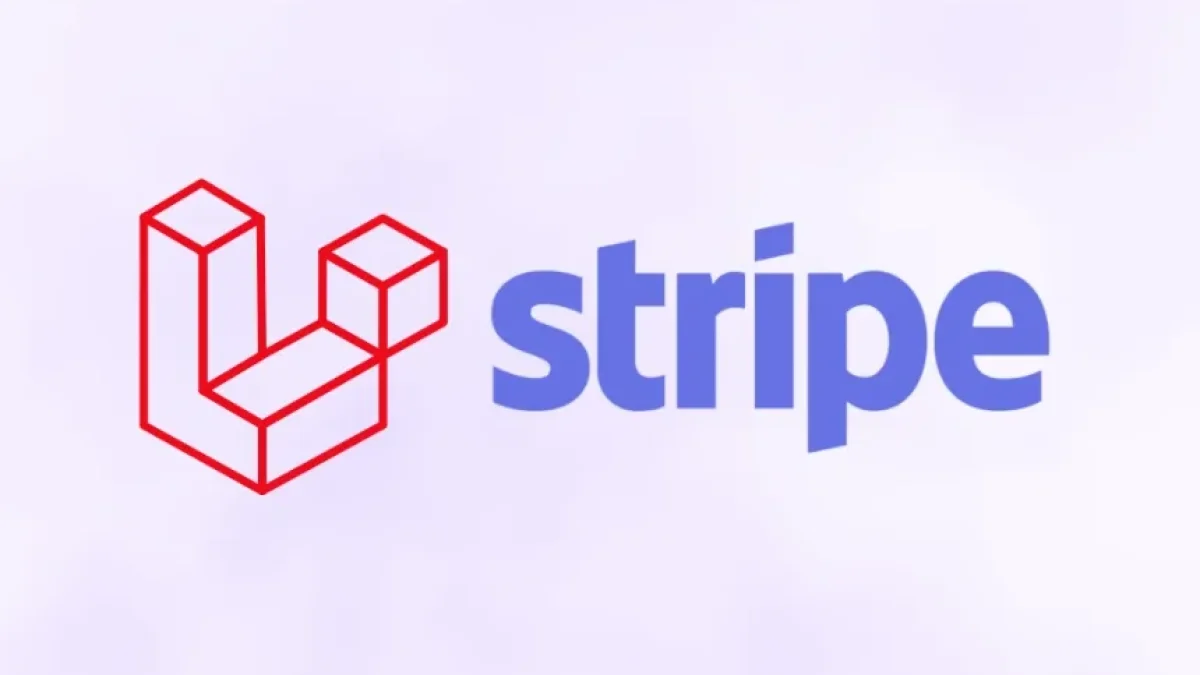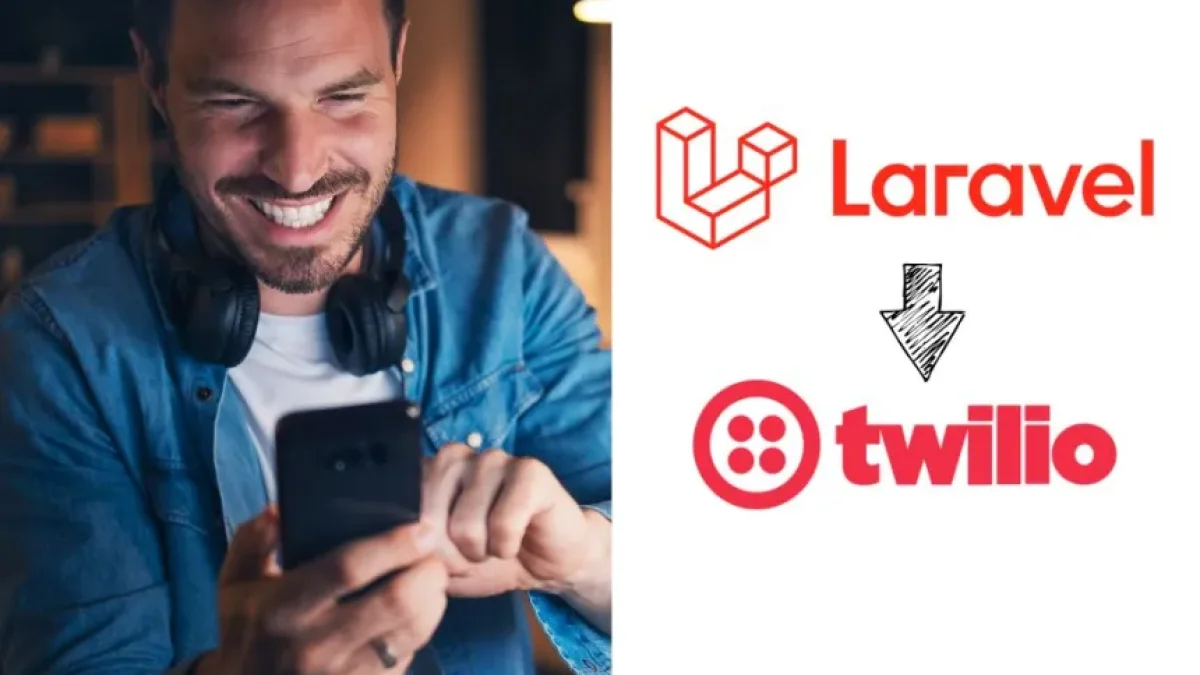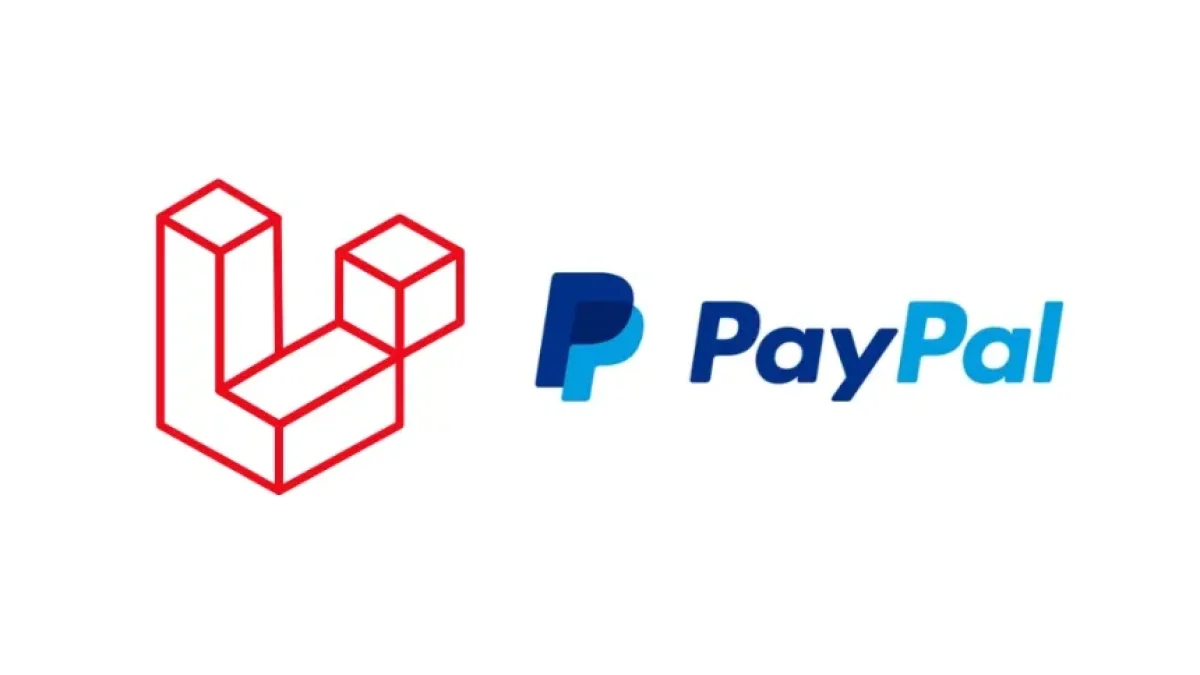Integrate Google Calendar in Laravel: Create, Edit, and Delete Events

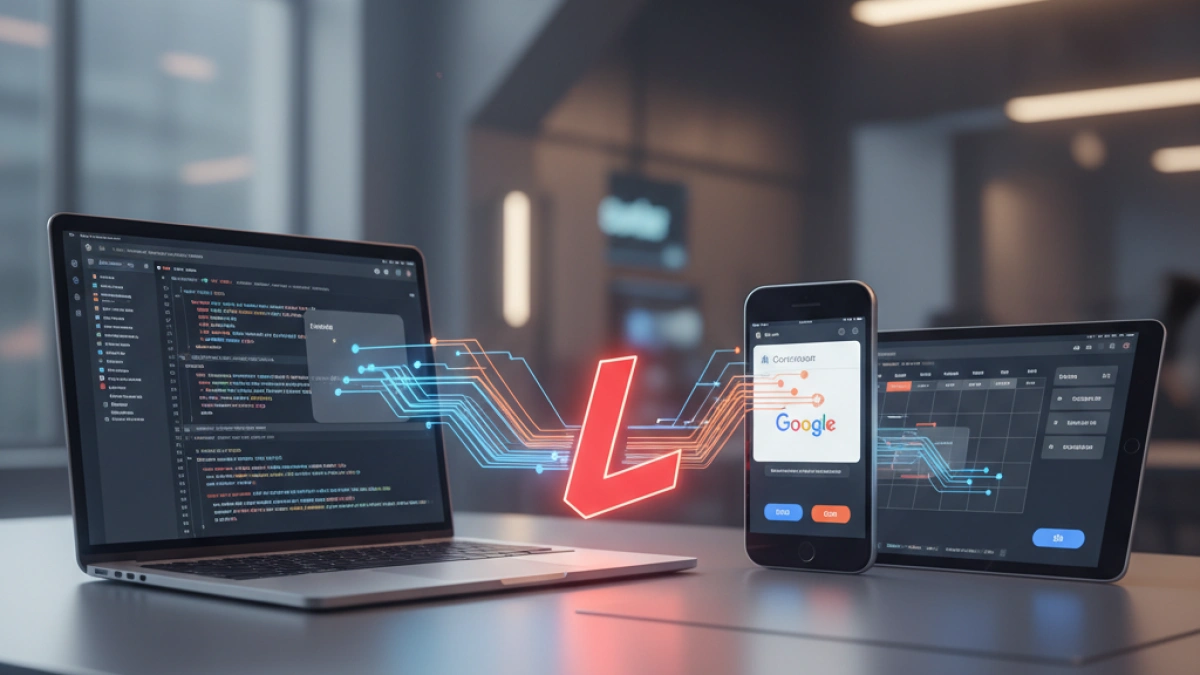
Integrating Google Calendar functionalities into a Laravel project can facilitate event management and enhance the user experience. This article provides a practical guide on how to create, edit, and delete events in Google Calendar using Laravel as the development framework.
Initial Preparations
Before diving into the integration, it is necessary to have a few elements in place. First, make sure you have a Google account and have created a project in the Google Developers Console. Once set up, you need to enable the Google Calendar API and obtain the necessary credentials to access it.
Installation of Required Packages
Laravel offers various tools that facilitate integration with external APIs. For this case, we will use the google/apiclient package. You can install it using Composer. Run the following command in your terminal:
composer require google/apiclientThis will download the Google client, allowing you to interact with the Google Calendar API.
Credential Configuration
After installing the client, you need to configure the credentials you downloaded from the Google Developers Console. Create a new file in your configuration directory config/google.php and add the following content:
return [
'client_id' => env('GOOGLE_CLIENT_ID'),
'client_secret' => env('GOOGLE_CLIENT_SECRET'),
'redirect_uri' => env('GOOGLE_REDIRECT_URI'),
];Make sure to store your credentials in the .env file for added security:
GOOGLE_CLIENT_ID=your_client_id
GOOGLE_CLIENT_SECRET=your_client_secret
GOOGLE_REDIRECT_URI=https://yourdomain.com/redirectAuthentication with OAuth 2.0
Google uses OAuth 2.0 for authentication. You need to implement the authentication flow where the user grants permissions to your application to access their calendar. You can create a controller to handle the authentication. Here’s an example of how to do this:
Read also
use Google\Client;
public function redirectToGoogle()
{
$client = new Client();
$client->setClientId(config('google.client_id'));
$client->setClientSecret(config('google.client_secret'));
$client->setRedirectUri(config('google.redirect_uri'));
$client->addScope('https://www.googleapis.com/auth/calendar');
return redirect()->to($client->createAuthUrl());
}This method redirects the user to the Google sign-in page to log in and grant access.
Creating Events in Google Calendar
Once the user has authorized the application, you can proceed to create events in their calendar. Use the following code to create a new event:
use Google\Service\Calendar;
$service = new Calendar($client);
$event = new \Google\Service\Calendar\Event([
'summary' => 'Test Event',
'start' => ['dateTime' => '2023-10-01T09:00:00-07:00'],
'end' => ['dateTime' => '2023-10-01T10:00:00-07:00'],
]);
$event = $service->events->insert('primary', $event);This code snippet creates an event with a summary, start time, and end time.
Editing and Deleting Events
Editing an existing event is just as straightforward. You simply need to retrieve the event by its ID and change the properties you need. To delete, just invoke the corresponding method:
$service->events->delete('primary', $eventId);Both modifying and deleting events are straightforward processes that only require the event ID.
Conclusion
Integrating Google Calendar into Laravel provides an efficient way to manage events and improves the overall functionality of your applications. With just a few steps and a little code, you can offer users a powerful tool to organize their time.
If you found this article helpful, I encourage you to keep exploring more related content on my blog. See you in the next post!