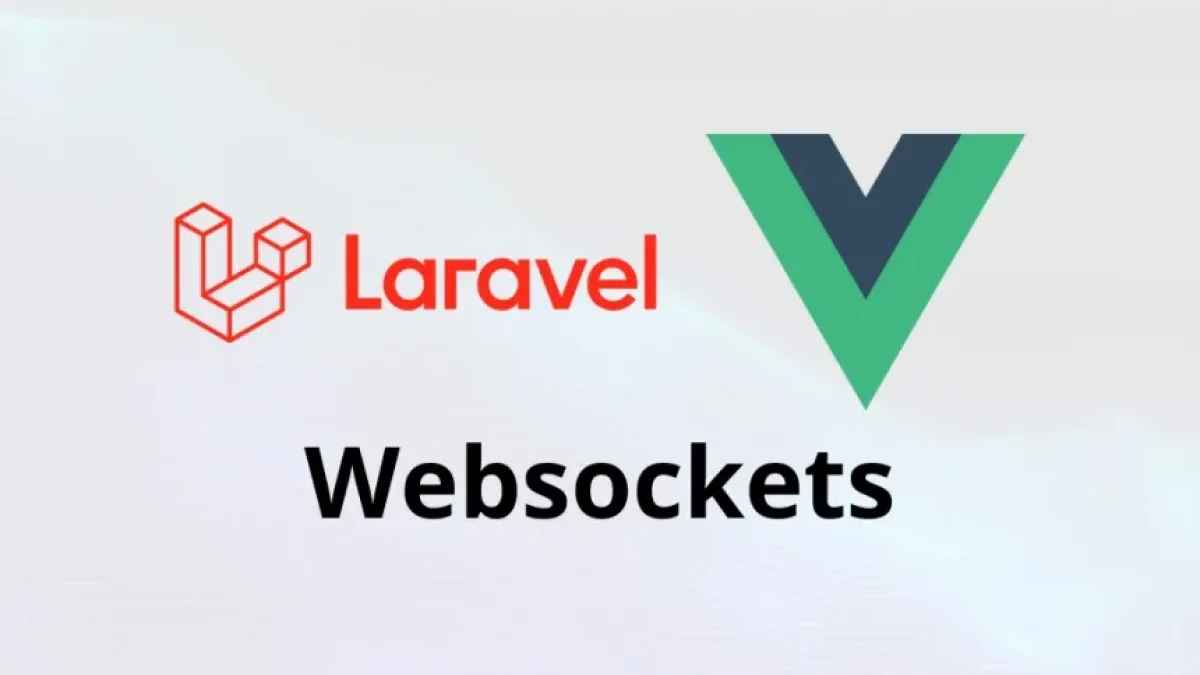How to Create a Real-Time Comment System with Vue.js and Firebase Step-by-Step Guide

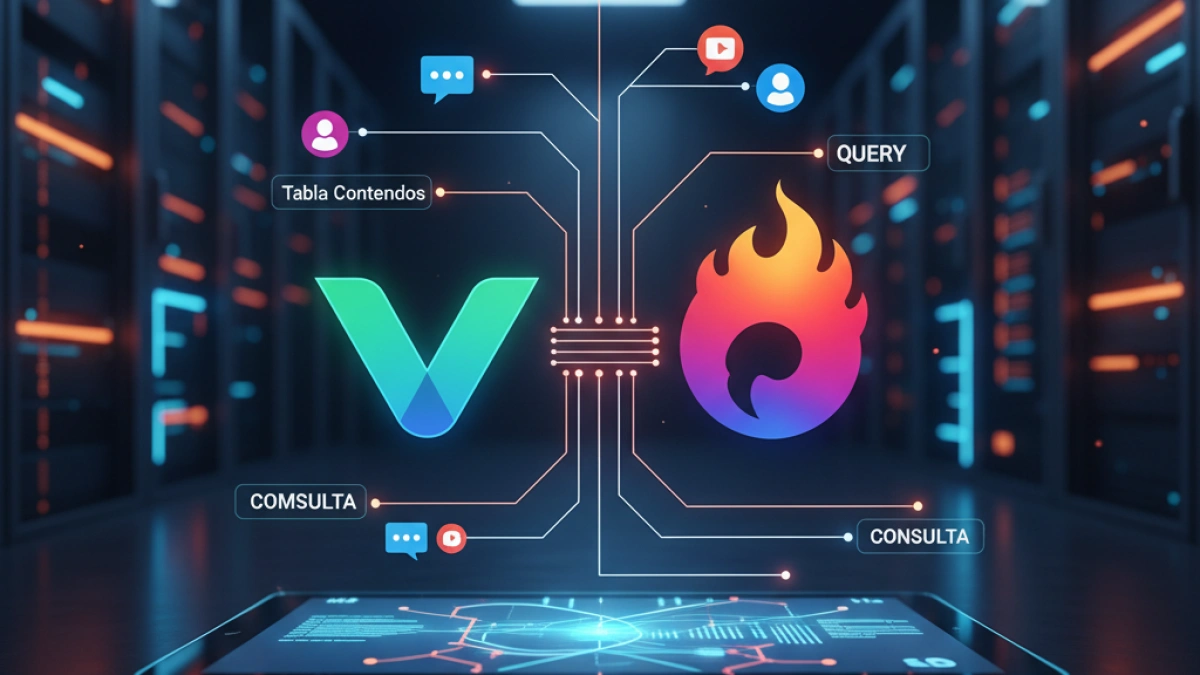
Nowadays, implementing a real-time comment system is essential for fostering interaction in any web application. In this article, we will guide you through the process of building a comment system using Vue.js for the frontend and Firebase as the backend for data storage and real-time synchronization.
What is Vue.js?
Vue.js is a progressive JavaScript framework used for building user interfaces and single-page applications (SPA). Its simplicity and flexibility have made it a popular choice among developers.
What is Firebase?
Firebase is an application development platform that offers multiple services, including real-time databases, authentication, and storage. Its real-time database allows developers to store and sync data without the need to set up a server.
Prerequisites
Before you start, make sure you have the following:
Read also
- Basic knowledge of JavaScript and Vue.js.
- A Firebase account.
- Node.js and npm installed on your machine.
Step 1: Project Setup
1.1 Create a New Vue Project
Use Vue CLI to create a new project. Open your terminal and run:
vue create comment-system
Follow the on-screen instructions to configure your project.
1.2 Install Firebase
Navigate to your project directory and run the following command to install Firebase:
Read also
npm install firebase
Step 2: Configure Firebase
2.1 Create a New Project in Firebase
- Go to the Firebase Console.
- Click on "Add project" and follow the instructions.
- Once created, select "Database" on the left panel and then click "Create Database".
2.2 Configure Database Rules
To allow access to the database from your application, you can temporarily adjust the real-time database rules during development. Go to the "Rules" tab and set it up as follows:
{
"rules": {
".read": "auth != null",
".write": "auth != null"
}
}Note: This allows only authenticated users to read and write to the database. For quick tests, you can start a database in "public" mode, but make sure to tighten the rules later.
2.3 Obtain Configuration Credentials
- In the Firebase console, go to "Project Settings".
- In the "Your apps" section, select "Add app" for the Web.
- Copy the configuration credentials you will get (API key, Auth domain, etc.).
Step 3: Integrate Firebase with Vue.js
Create a file called firebase.js in the src folder of your project and add the following code:
import firebase from 'firebase/app';
import 'firebase/database';
const firebaseConfig = {
apiKey: "YOUR_API_KEY",
authDomain: "YOUR_AUTH_DOMAIN",
databaseURL: "YOUR_DATABASE_URL",
projectId: "YOUR_PROJECT_ID",
storageBucket: "YOUR_STORAGE_BUCKET",
messagingSenderId: "YOUR_MESSAGING_SENDER_ID",
appId: "YOUR_APP_ID"
};
firebase.initializeApp(firebaseConfig);
const db = firebase.database();
export { db };Step 4: Create Vue Components
4.1 Create the Comment Component
Create a new file called CommentSection.vue in the src/components folder and add the following code:
<template>
<div>
<h2>Comments</h2>
<div>
<input v-model="comment" placeholder="Write a comment..." />
<button @click="addComment">Submit</button>
</div>
<ul>
<li v-for="(comment, index) in comments" :key="index">
{{ comment }}
</li>
</ul>
</div>
</template>
<script>
import { db } from '../firebase';
export default {
data() {
return {
comment: '',
comments: []
};
},
mounted() {
db.ref('comments').on('value', snapshot => {
const commentsArray = [];
snapshot.forEach(childSnapshot => {
commentsArray.push(childSnapshot.val());
});
this.comments = commentsArray;
});
},
methods: {
addComment() {
if (this.comment) {
db.ref('comments').push(this.comment);
this.comment = '';
}
}
}
};
</script>
<style scoped>
/* Add your styles here */
</style>4.2 Use the Component in the Main Application
Open App.vue and replace the content with the following code:
<template>
<div id="app">
<CommentSection />
</div>
</template>
<script>
import CommentSection from './components/CommentSection.vue';
export default {
components: {
CommentSection
}
};
</script>Step 5: Run the Application
Finally, run your project with the following command:
npm run serve
Access http://localhost:8080/ in your browser and test the comment system. You should now be able to send and view comments in real-time.
Conclusions
In this guide, we have covered the necessary steps to create a real-time comment system using Vue.js and Firebase. This system not only allows users to interact with each other but also provides a solid foundation for future enhancements, such as user authentication and content moderation. If you want to expand this functionality, consider adding additional features like editing and deleting comments, as well as implementing real-time notifications.
I hope this guide has been helpful and inspires you to continue exploring the capabilities of Vue.js and Firebase in your projects. Happy coding!