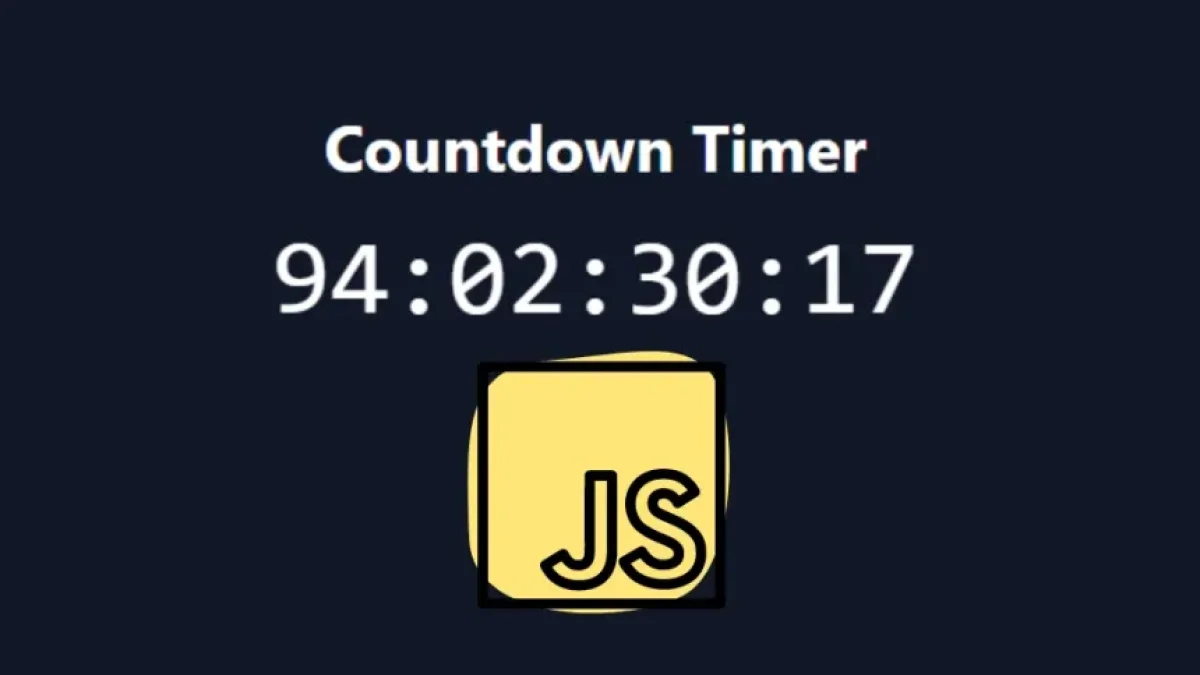Creating a countdown timer can be a simple yet very useful task, whether for an event, a product launch, or simply to enhance user experience on your website. In this article, we will teach you how to build a countdown timer using JavaScript along with Tailwind CSS to style it effectively.
What is a Countdown Timer?
A countdown timer is a tool that shows the remaining time until a specific event. It is generally expressed in days, hours, minutes, and seconds. This type of timer is useful in various applications, such as limited-time sales, live events, and more.
Tools We Will Need
1. JavaScript
JavaScript is a programming language that will allow us to create the functionality of the timer. We will use JavaScript to calculate the remaining time and update the user interface in real-time.
2. Tailwind CSS
Tailwind CSS is a CSS framework that will help us design our interface efficiently and aesthetically using predefined classes.
Project Structure
For this project, we will create a basic HTML structure that we will then style using Tailwind CSS and make dynamic with JavaScript.
1. Creating Files
- index.html - The file where we will build our interface.
- style.css - (optional) If you want to add custom styles.
- script.js - Where we will implement the timer logic.
Step 1: HTML Structure
First, create the index.html file and add the following structure:
<!DOCTYPE html>
<html lang="en">
<head>
<meta charset="UTF-8">
<meta name="viewport" content="width=device-width, initial-scale=1.0">
<title>Countdown Timer</title>
<link href="https://cdn.jsdelivr.net/npm/[email protected]/dist/tailwind.min.css" rel="stylesheet">
<script defer src="script.js"></script>
</head>
<body class="flex items-center justify-center h-screen bg-gray-900">
<div class="text-center text-white">
<h1 class="text-4xl font-bold mb-6">Countdown Timer</h1>
<div id="countdown" class="text-6xl font-mono">
<span id="days">00</span>:<span id="hours">00</span>:<span id="minutes">00</span>:<span id="seconds">00</span>
</div>
</div>
</body>
</html>Code Explanation
- Tailwind CSS: We load Tailwind's CSS from a CDN to use its classes.
- Page Structure: A title and a container to display the timer.
Step 2: Adding Logic with JavaScript
Now, in your script.js file, add the following code:
const countdown = document.getElementById("countdown");
const daysSpan = document.getElementById("days");
const hoursSpan = document.getElementById("hours");
const minutesSpan = document.getElementById("minutes");
const secondsSpan = document.getElementById("seconds");
// Define the end date and time
const eventDate = new Date("2024-12-31T23:59:59").getTime();
const updateCountdown = () => {
const now = new Date().getTime();
const distance = eventDate - now;
// Time calculations
const days = Math.floor(distance / (1000 * 60 * 60 * 24));
const hours = Math.floor((distance % (1000 * 60 * 60 * 24)) / (1000 * 60 * 60));
const minutes = Math.floor((distance % (1000 * 60 * 60)) / (1000 * 60));
const seconds = Math.floor((distance % (1000 * 60)) / 1000);
// Update the DOM
daysSpan.innerHTML = String(days).padStart(2, '0');
hoursSpan.innerHTML = String(hours).padStart(2, '0');
minutesSpan.innerHTML = String(minutes).padStart(2, '0');
secondsSpan.innerHTML = String(seconds).padStart(2, '0');
// If the countdown has finished
if (distance < 0) {
clearInterval(interval);
countdown.innerHTML = "Time's up!";
}
};
// Update the timer every second
const interval = setInterval(updateCountdown, 1000);
updateCountdown(); // Call the function on page loadExplanation of the JavaScript Code
- Defining the Date: We specify the date and time we want to count down to.
- updateCountdown Function: Calculates the remaining time and updates the HTML content.
- Interacting with the DOM: We update the user interface elements every second.
Step 3: Styling with Tailwind CSS
The style is partially applied in the HTML. However, you can further customize styles in the CSS file if desired. Tailwind CSS allows you to easily add variations, for example:
#countdown {
@apply bg-gray-800 p-4 rounded-md border border-blue-500;
}Conclusion
Creating a countdown timer with JavaScript and Tailwind CSS is a straightforward process that can enrich the user experience on your website. You can customize the design and functionality according to your specific needs. Remember to test the code and experiment with different styles and configurations to adapt it to your project.
What's Next?
If you want to extend this functionality, consider adding additional features like an alarm when the countdown ends or the ability to customize the end date through a user interface. The possibilities are endless!
We hope this article has been useful and that you can implement your own countdown timer soon. Good luck!